Planning an office Christmas on monday.com
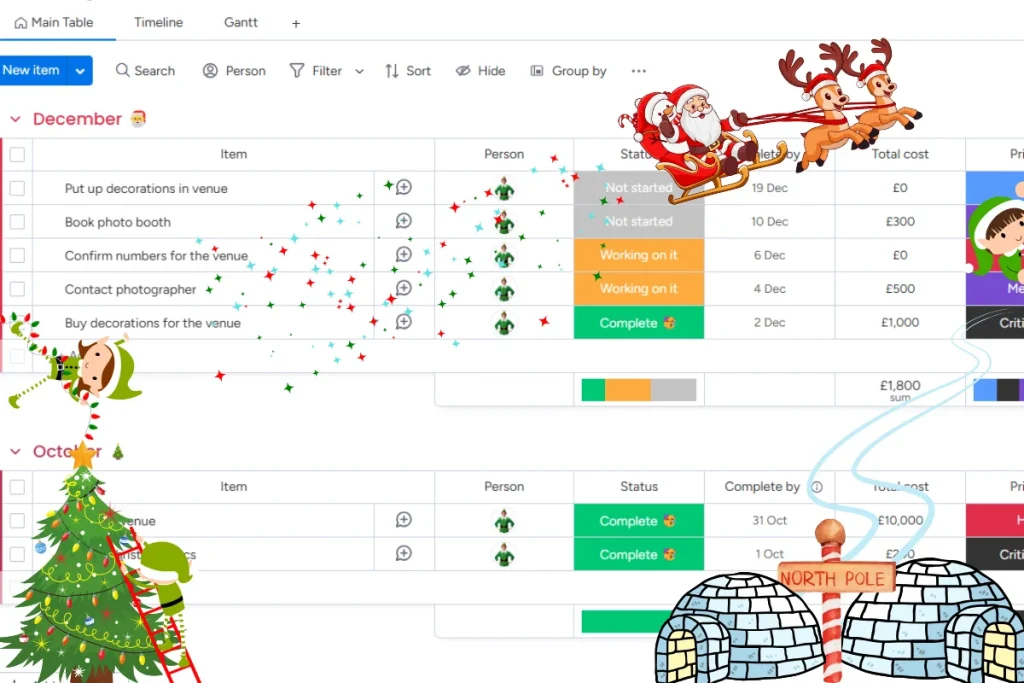
With the festive period fast approaching (or for some, in full swing), it’s about time we start looking into how to manage a project on monday.com, with a bit of a seasonal twist.
The elves are doing their best to wreak havoc throughout the weeks leading up to the big day! How could this possibly be stopped? Luckily, for monday.com users, there are many different ways to manage the lead up to Christmas, whilst also making sure none of the plans are sabotaged.
Before we get started, let’s change our monday.com profile picture to something a little more… festive.
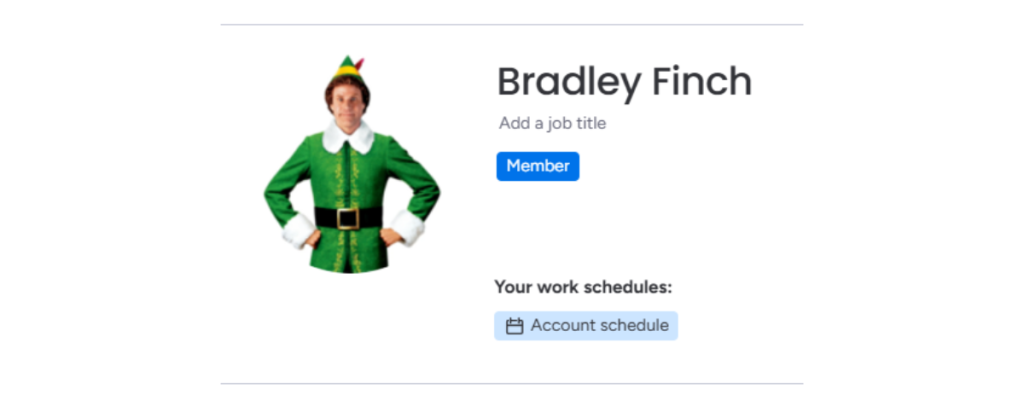
That should do the trick!
Now that we’re ready for the festive season, it’s time to get planning. From Secret Santa to the big Christmas party, here are some ways you can utilise monday.com for your office Christmas preparation.
Plan the office Christmas Party
Let’s kick off with one of the most important things in December, the Christmas party! Utilising boards to stay organised is a must-do when planning any project within monday.com. With many things to think about when organising a big event like this, we’re going to need a bit of help staying on track and making sure nothing goes mysteriously missing…
Here is an example of a board including the task names, status of the task, deadline date, cost, priority, and dependency.
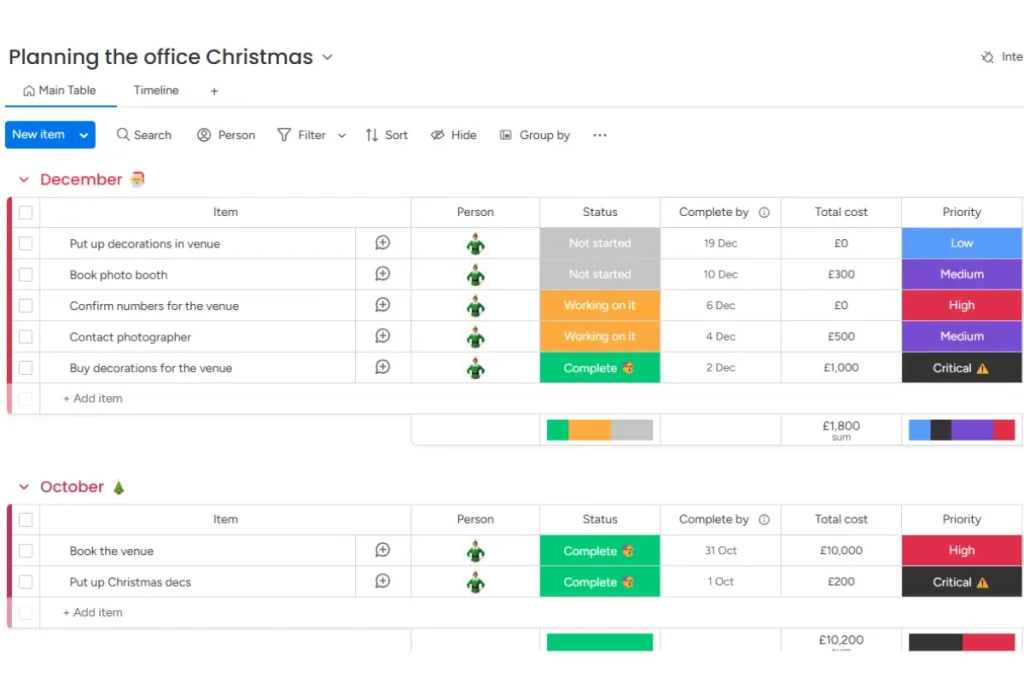
Hold on… where did the task “Confirm numbers for the venue” go? The elves are at it again throwing away our tasks in the hope we forget about it. Christmas is ruined!
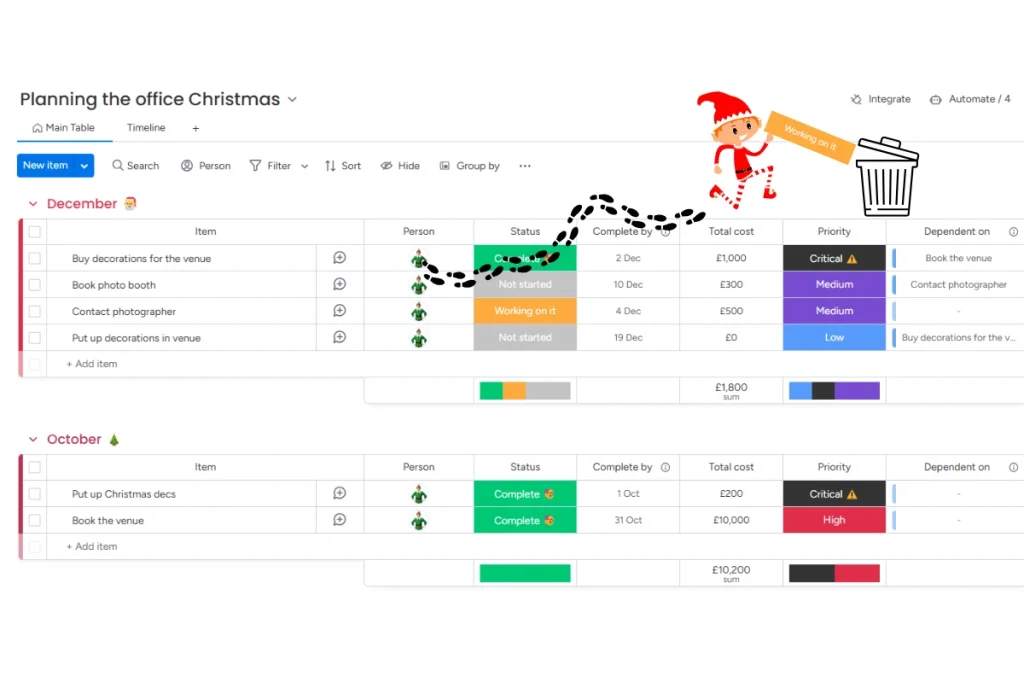
Well not quite. Luckily, monday.com has an archive/trash viewing area where you’re able to view and recover anything which has been accidentally or purposefully deleted from your board views. To view your achieved/ deleted items in monday.com, click the three dots at the top right of your board and select either “archive” or “trash” from the “View archive/trash” dropdown near the bottom of the menu. Then, select the item which was deleted by accident and recover it!
Organise Secret Santa
Now we have the party covered, it’s time to lend Santa a hand by organising the office Secret Santa. To do this, there needs to be some way of tracking who wants to take part, but only so the board owner can see!
Creating your monday.com Secret Santa form
Forms within monday.com offer a simple and customisable tool, designed to make the boring task of filling in a form a little more fun. You can edit the title, add as many questions as you like, pick from multiple question types and even change the background of your form to suit your brand. Once you publish your form and the submissions begin to roll in, values from the form are directly inputted into your monday.com board, in this case showing clearly who is and who is not interested in Secret Santa, and their preferred budget.
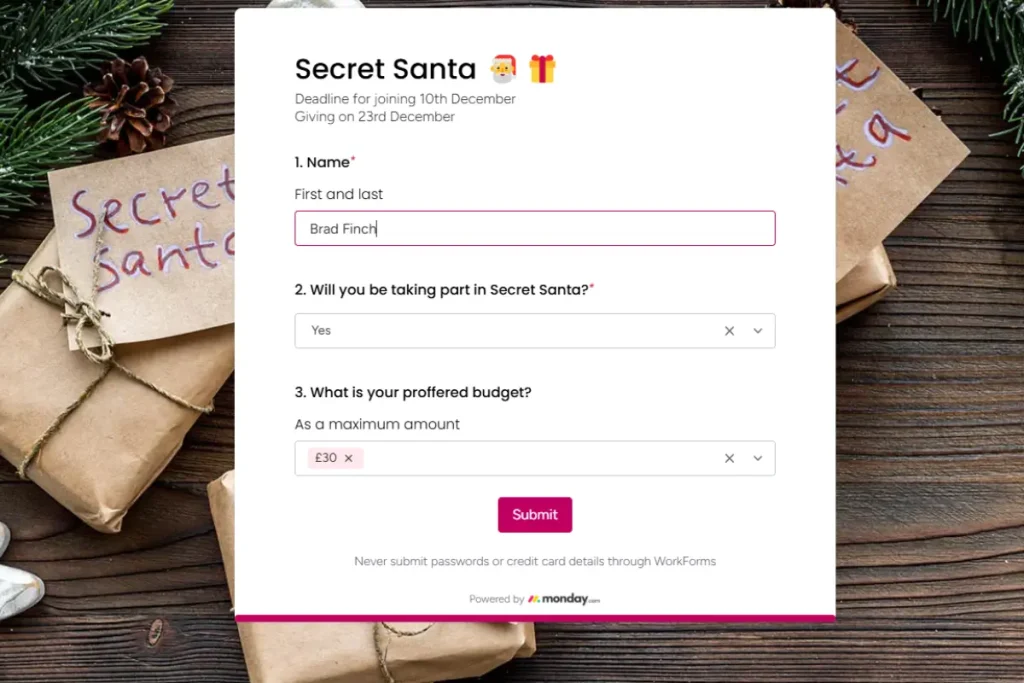
Securing your monday.com boards
Oh no! The elves have entered the board and spoiled Secret Santa by changing all participants’ names into Santa’s nine reindeer.
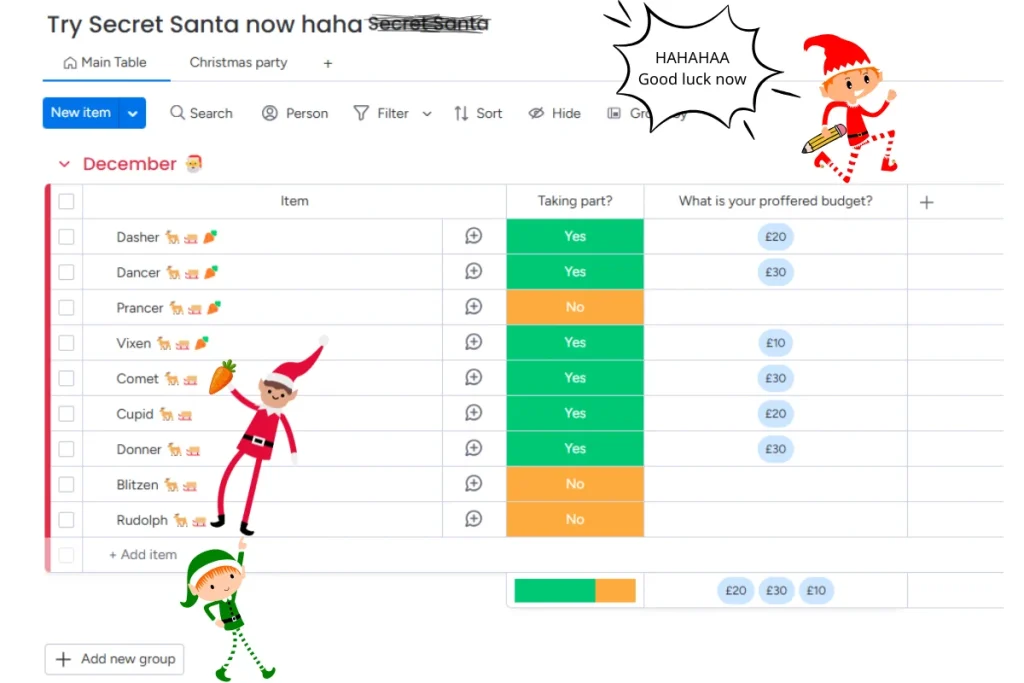
We certainly don’t want any more tampering with this form or anyone taking a sneak peak at who is getting their gift, if that happened it wouldn’t be so secret, just Santa.
To secure your monday.com boards and protect them from invading elves or anyone else who shouldn’t be peaking, we can make our board private by clicking the three dots next to the board name. Navigate down to “Change Board type” and then click “Private”. This board can now only be viewed by the owner of the board and people who are invited by the owner.
Find out how to share a board in monday.com with our quick and easy guide.
Set reminders for decorations
When there are multiple tasks to do at the same time, spread across multiple boards, it’s no doubt something will be forgotten until the day before the due date! That’s why reminders are so useful when things get busy.
Of course we are not talking about sticky notes or the notebook which is opened once a month. Instead, monday.com has you covered with automations. With options to notify you or your team any number of hours or days before tasks are due, nothing will slip through your fingers in the busy festive period. Find out how to create automations on monday.com.
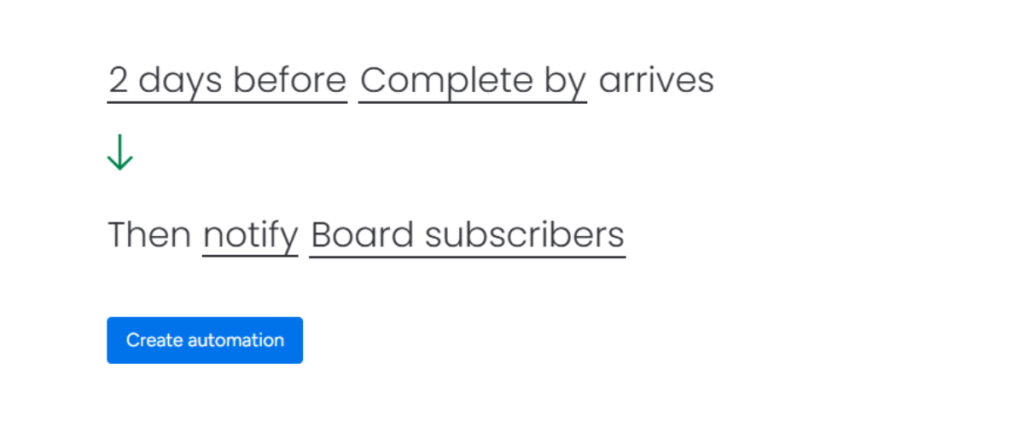
Starting plans for the new year
Now that all the fun is over and you have to get back to working, you might want to prepare by creating a fresh workspace for 2025. The easiest way to do this is by duplicating your existing boards.
Duplicating boards in monday.com is simple, it doesn’t only copy the structure of your boards but it can also copy the items, updates, and the original boards subscribers. This way, you’ll save time on creating a new board from scratch and you can still tweak it after duplication.
Duplicating a board in monday.com
To duplicate a board, head to the left window of monday.com and find the board you want to duplicate. Once you have found the board, hover over it and click the three dots, then select “Duplicate Board”.
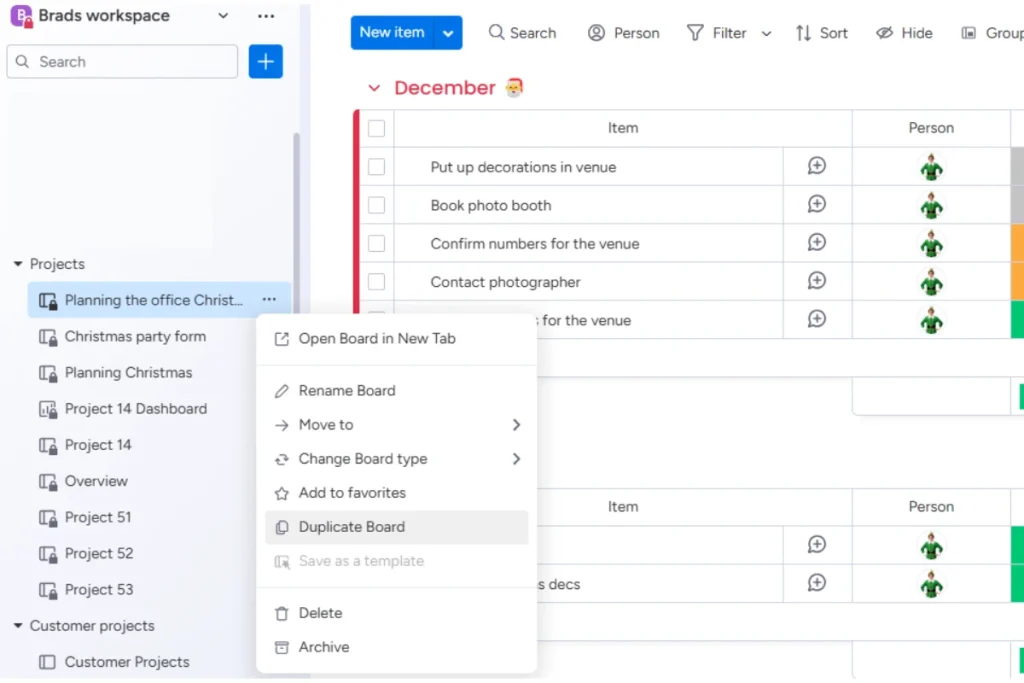
There are then options to re-name the new board, a choice of what you want to copy from the existing board, and if you want to transfer subscribers across to the new board. Once you’ve made your choices, hit the blue “Duplicate” button and wait whilst your familiar looking board appears in seconds!
Archiving in monday.com
Now we have our new board for 2025, the old one isn’t needed anymore. Archiving is just as simple as duplicating. Archiving within monday.com is a way to keep old boards/items in the background in case you wanted to refer back to them in the future, but they don’t appear on your active monday workspace – it’s a great way to stay organised! To archive a board, click the three dots next to the board name and select “Archive”.
Recovering archived content
Don’t panic if you made a mistake or even if you want to simply view archived information, just navigate to the three dots at the top right of your workspace and select “View archive/trash” and this time, hit “Archive”.
It’s the same as the deleted items, select the three dots under “Action” where you will be able to restore or view your board. There is also no time limit of archiving within monday.com, meaning no matter what, you’ll always be able to go back to old boards without having to clutter your present workspace.
Hopefully this blog has helped with the stress and complexity of planning an office Christmas by utilising monday.com. If you require further help with design, implementation, or general monday enquiries, please contact us by emailing info@enable.services where we will be more than happy to help.