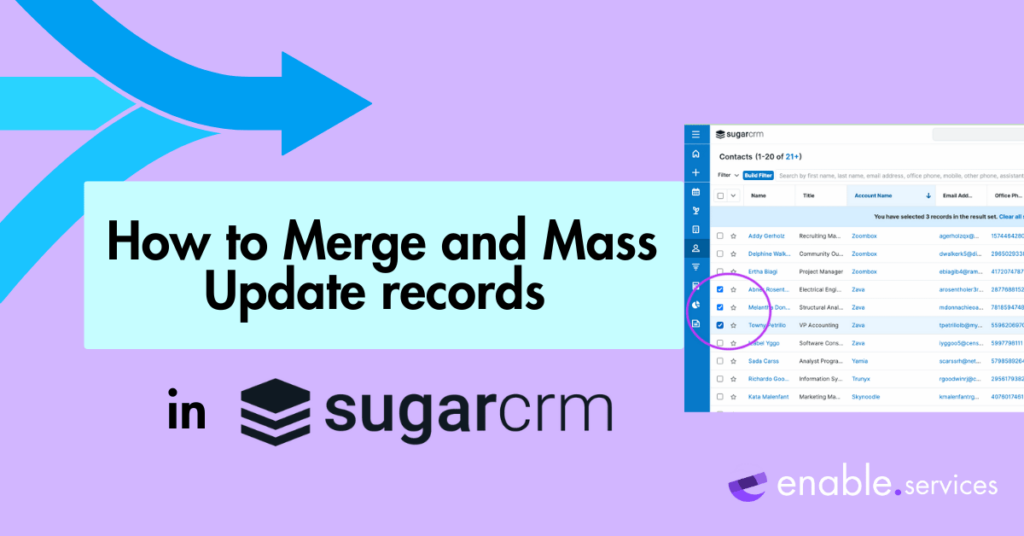How to Merge and Mass Update records in SugarCRM
With great power comes great responsibility. That’s why we need to handle our company data carefully! The Mass Merge update on SugarCRM’s suite of products enables swift data editing (so swift you can merge up to five contacts at once). It works great for duplicate contacts, and for cleaning up your address book.
You could update details one-at-a-time for a company that has changed their office number or main lead address, but what if we told you that this Sugar feature allows you to quickly and efficiently update records without the manual labour? Keep reading to learn how to use the Merge and Mass tools on SugarCRM.
Merge Tool
Head to your contacts module.
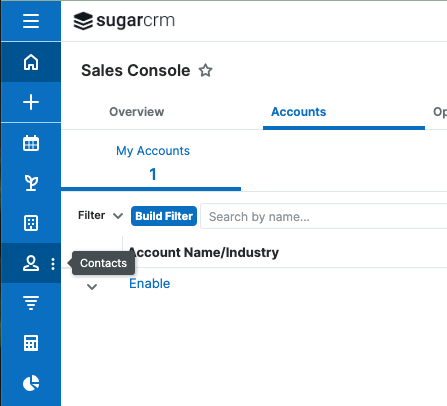
Tick the boxes of the records you want to merge together, starting with the record you want the others to merge to. Then click the arrow above this column to select ‘Merge’.
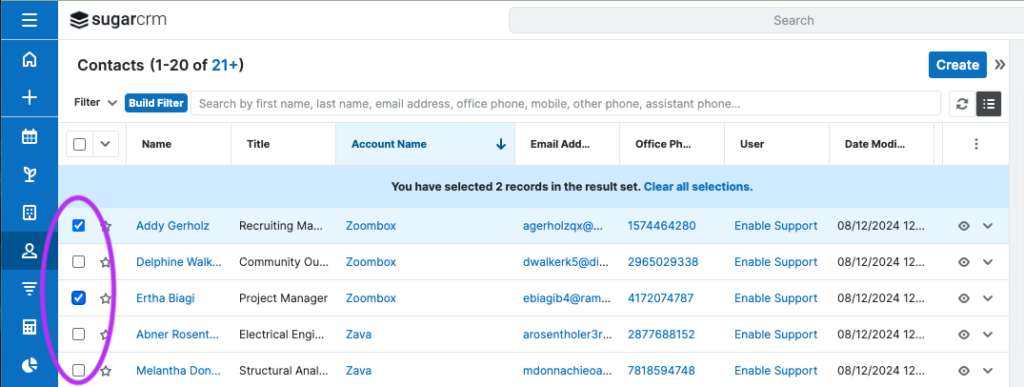
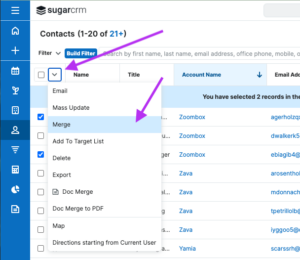
This will show a display screen where the final record will be tagged as ‘Primary’ at the top. Select the information you want to merge on the secondary contact and also select the data you want to stay on the primary record by clicking the dots beside each field. You can only select one field for each record, and the selected ones will be kept.
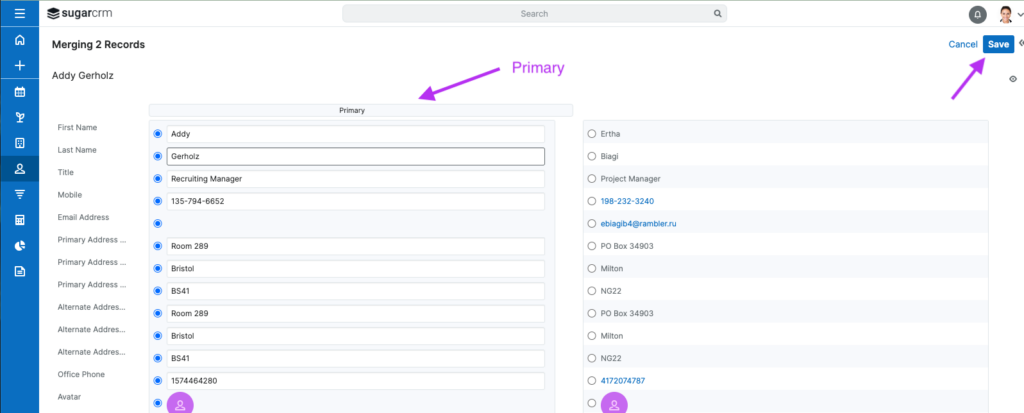
This is a destructive edit, so once you have saved it, there is no going back. Make sure you have chosen your records carefully. With this method, you can merge up to 5 at once. The secondary contacts will be deleted.
When you have selected the values you want to merge, hit save on the top right and SugarCRM will merge them into one.
Bonus tip
If you want to change the primary record in the selection, you can hover over the ‘Primary’ button and a drag cursor will appear. Drag and drop the heading to the contact of your choice.(moving right) A window will appear saying that all changes will be discarded, and you can click ‘confirm’ to switch the primary record.

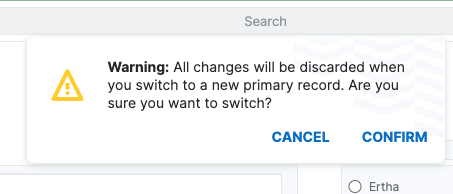
Mass Update
Using the mass update tool is a similar process.
What is this tool great for?
Sugar’s mass update tool is great for grouping your contacts into relevant categories for better reporting.
Here, we will show you how to update a batch of your contacts to a new industry. Pick the records that have a detail you want to update (with a built filter if necessary) by ticking the boxes.
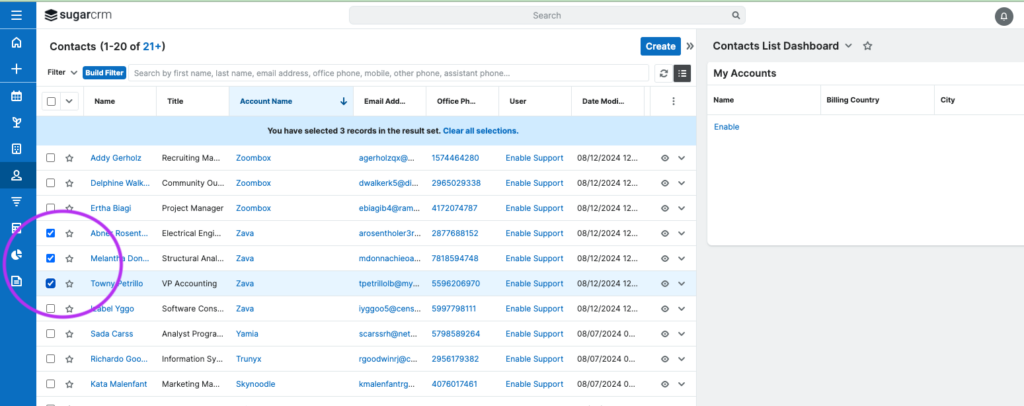
Then click the down arrow at the top of the column and choose ‘mass update’.
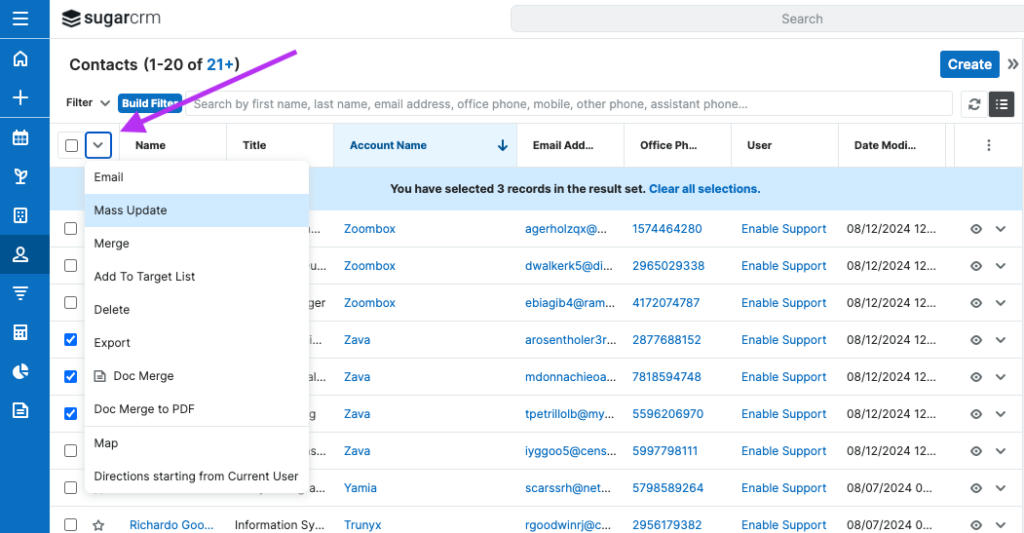
A dropdown option will appear above the column names, where you can pick the column information that you want to provide a mass update to. You can also type-to-search the category as quickly as possible, like ‘Industry’ for example. Type in the relevant industry name in the field on the right.
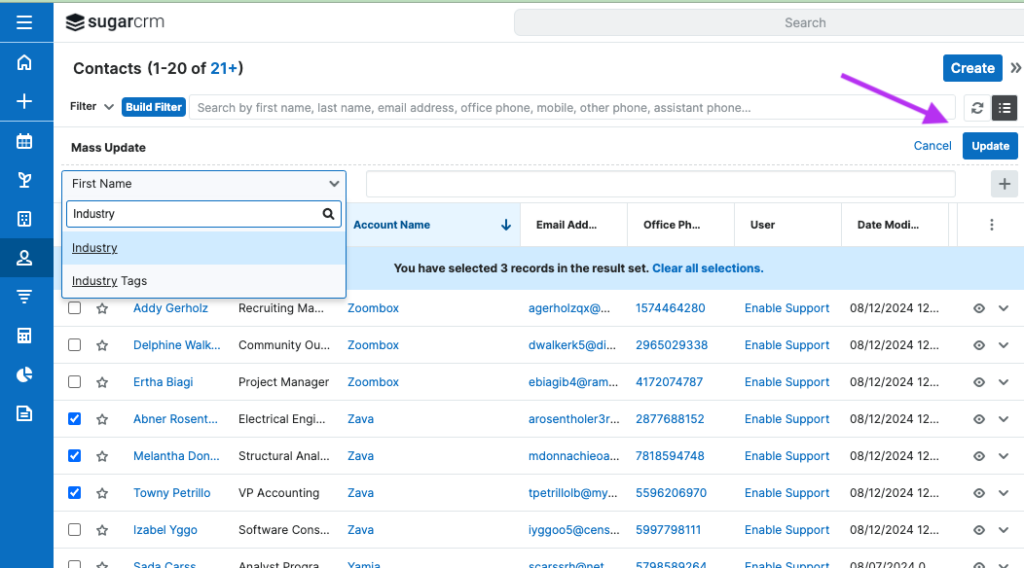
Hit update, and your records will be freshly updated with the new industry tag.
We hope we made that easy for you to understand! If you need any more help with SugarCRM features, then we are the people to speak to. Find our specialists in our helpdesk team who will be happy to help.