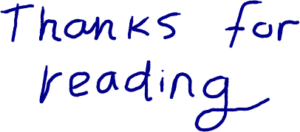How to capture signatures using monday.com forms
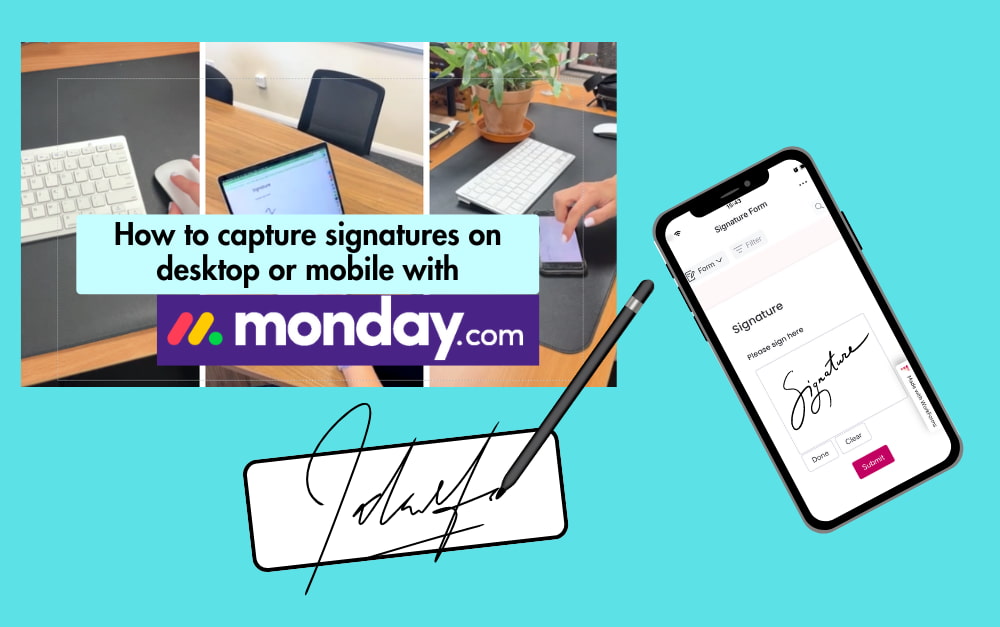
Digital signatures are pre-programmed or written directly onto documents online. They can be more secure than physical signatures because they require an email password to access, or they are signed on a device that requires an extra password. Digital signatures also leave an auditable trail that shows where a document was signed thanks to IP addresses and activity records.
There is the well-known fact that electronic devices help to reduce the amount of paper used in the workplace. Departments that require a lot of hybrid collaboration or need to re-sign updated contracts will benefit from fast online document signing tools.
A signature signed remotely can also speed up the recruitment process in a company, helping HR to secure a candidate before they are head-hunted by a competitor.
monday.com can collect manual signatures, where customers move a mouse or use their finger to sign a box. And the possibilities don’t end there. Read on to find out how you can give your customers an accessible experience to submit their information.
1. Build a form
Start by clicking the blue button on your workspace, and ‘New Form’.
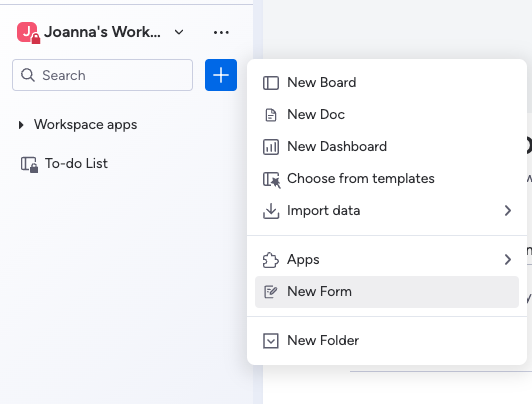
Next, rename your form to suit your project.
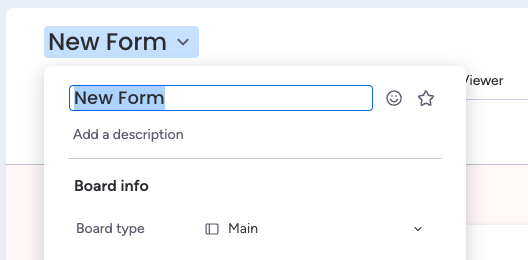
Click ‘Edit Form’
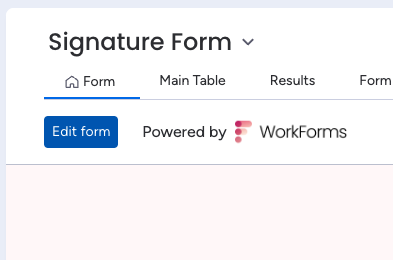
Here, you can add questions to the form, name them and edit the contents.

2. Add a signature capture box to your form
To create a signature module, click the blue plus and select ‘Signature’.
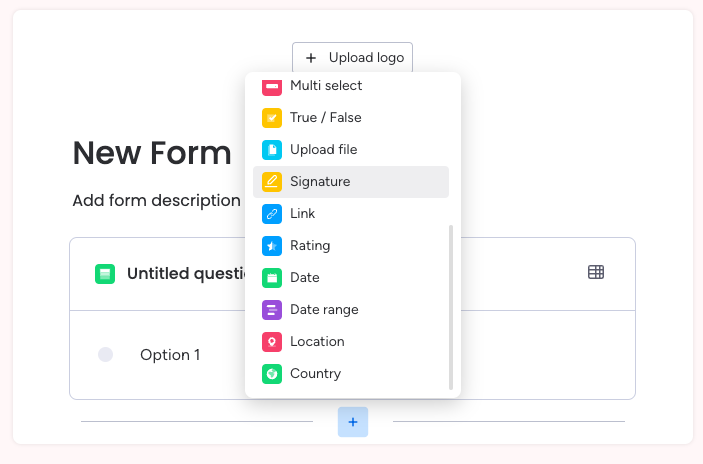
Within this module you can rename the question or input specific instructions. You can select if the signature is required or not by clicking the ‘required’ checkbox.
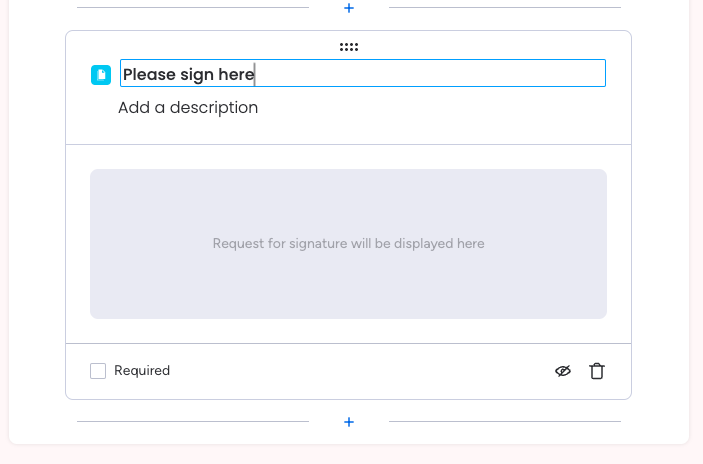
Once this is done, you can click the blue ‘Publish’ button on the top right.
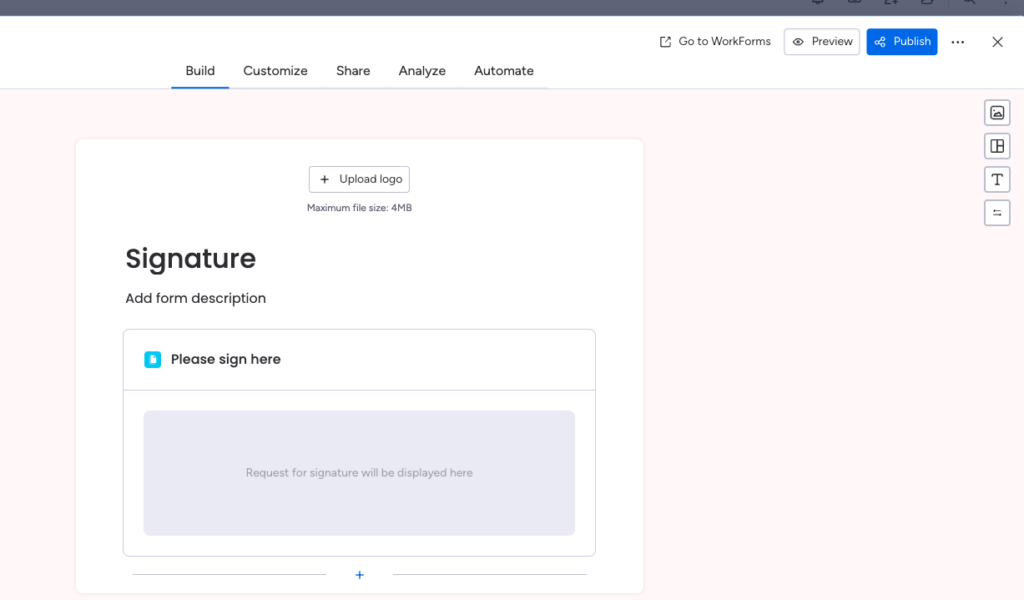
This will produce a URL that you can share in various ways. To do this, copy the link below the ‘Share via link’ field. If you can’t find it, click the ‘Share’ tab. Once the link is copied, you can paste it into an email campaign or in a personal monday.com conversation thread. From there, users can click the URL or copy and paste it also.
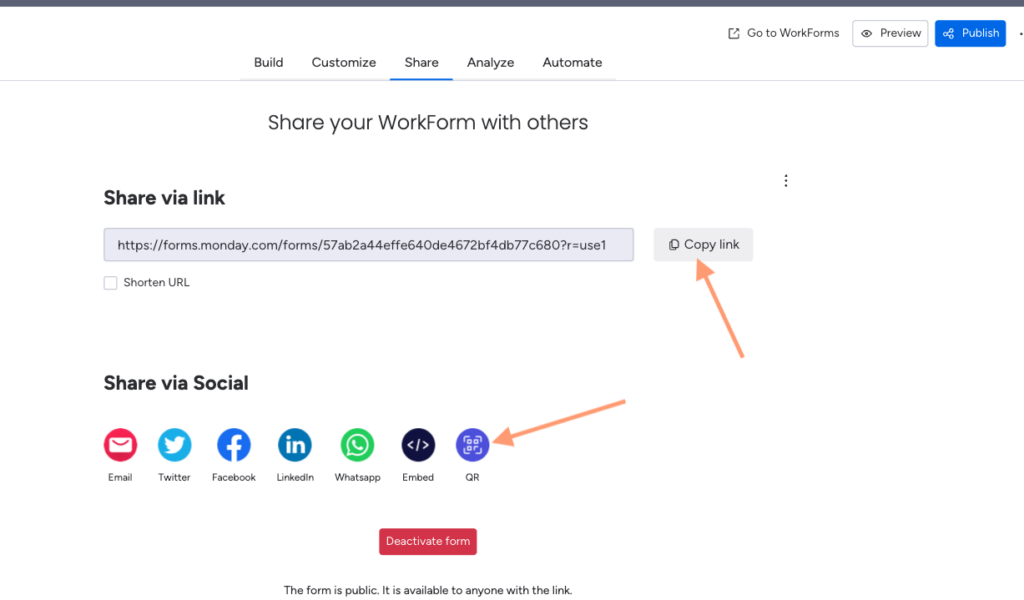
There are many other social media sharing options available via this page. If you click the ‘QR’ option, a QR code will be generated and you can save it by right clicking and ‘Save Image As’. Once you have the QR code saved, you can add the image to a letter, email or website page – which could also be password protected! It’s likely you won’t need so many passwords.
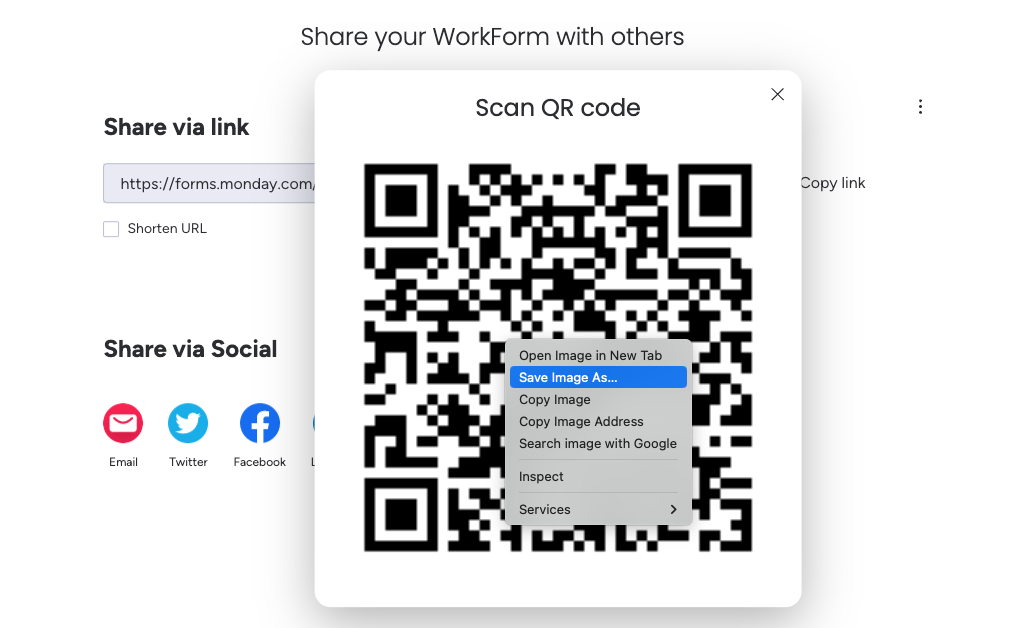
Signing a monday.com form on desktop
These form links can then be opened on desktop emails, or through messages on customers’ phones. If they open it on their desktop, the signature module will appear like below. In order for the signature to be captured in the form, it is essential that the signee clicks ‘Done’ below the box before submitting. It will save a lot of time and error if you mention this in the instruction or the question.
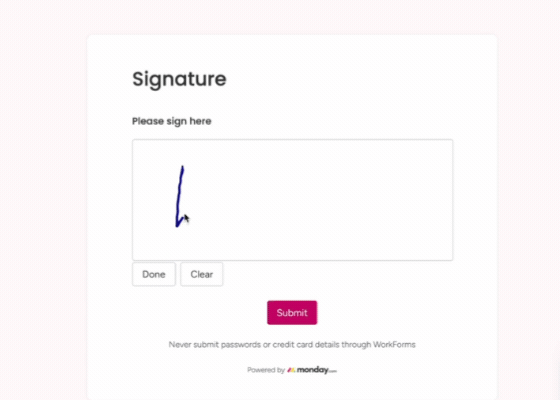
Signing a monday.com form on mobile or tablet
A client can open the form with the monday.com app, or without. If they click the link, the signature capture will appear, and they can rotate the phone to write their signature on the phone screen or tablet.
It’s a useful tool if clients are multitasking or traveling and would like to close a deal as soon as possible.
If they don’t feel comfortable using their phone to provide their signature, they can use their mouse to sign the box while they are in the office or even use a trackpad on a laptop for a very realistic signing experience! It’s all about making a deal stress-free. No more pens running out of ink when you need them most.
Prevent Fraud and reduce paper use
Electronic signatures are harder to forge because there are complex stages to access the capture form. In monday.com, the data entered in forms across open networks is encrypted in transit. You will ensure a monday.com signature is signed securely by enabling password protection on your form.
1. To do this, you need to return to the form home and click ‘edit form’ again.
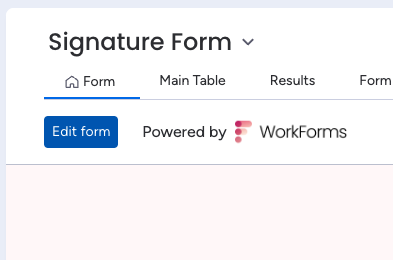
2. Click the ‘Customize’ tab, then select ‘form restrictions’ on the right hand side. You can then create a password to be used, and also add a reCAPTCHA. This will apply a ‘checkbox reCAPTCHA’ after the user has proceeded through the password stage. To save these settings click ‘Publish’.
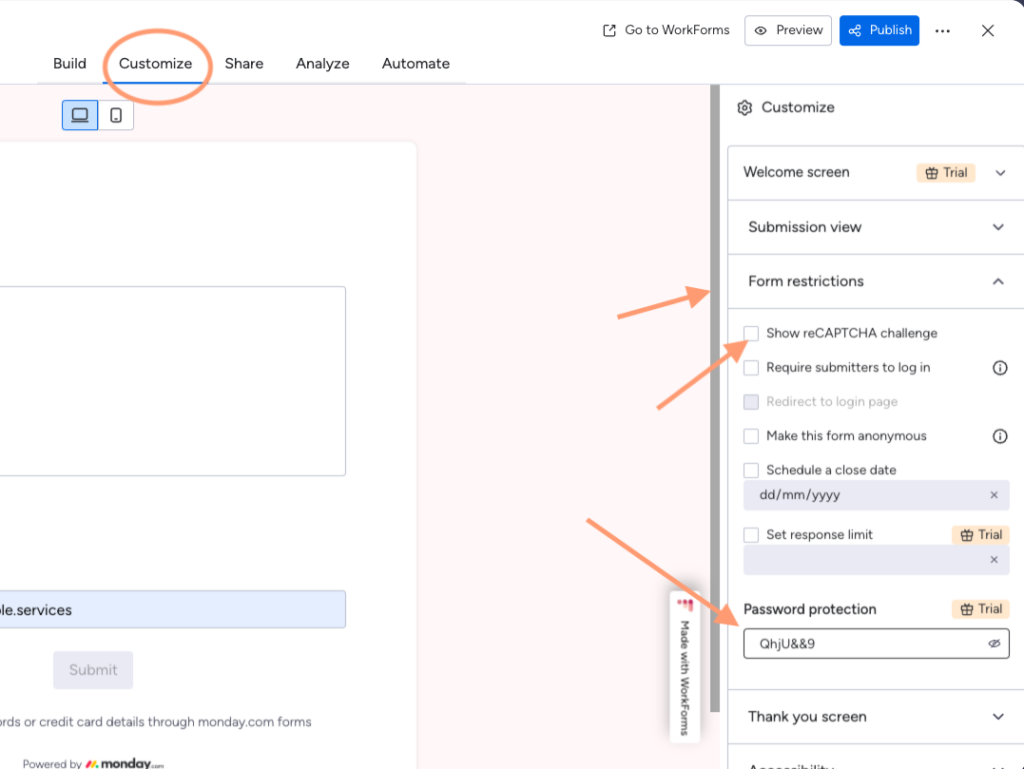
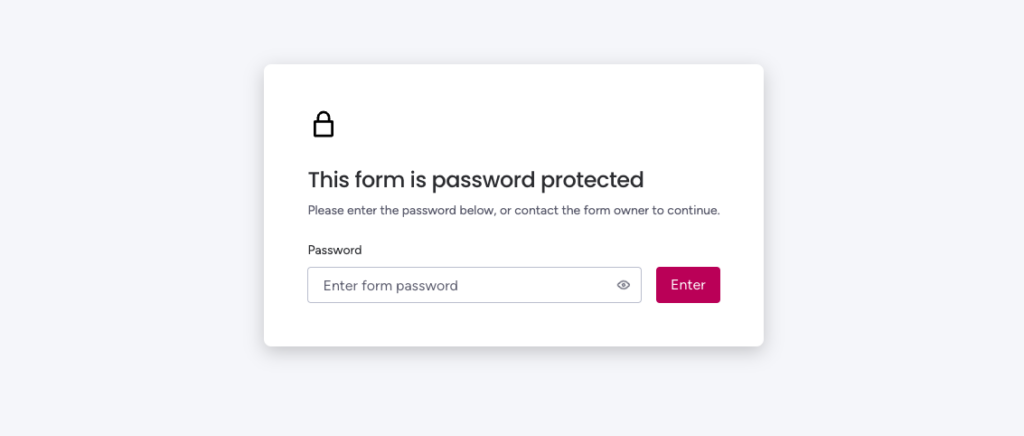
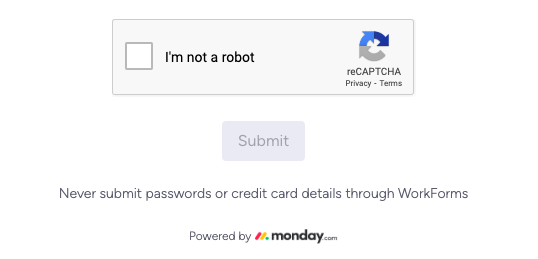
The intelligence behind the checkbox reCAPTCHA takes into account the movement of the user’s cursor as they approach the checkbox to determine that they are human or a fraudulent robot. Sending the entire signature capture form link to a verified email address also provides another layer of security as the signee will have another password to enter to access their emails.
Viewing and downloading signatures on monday.com forms
Once the signature has been captured, you can click the ‘Form Response Viewer’ tab on the forms menu, and look through the responses. Clicking the ‘PNG’ icon downloads the signature as a .png file. This signature file can then be saved in a safe folder or added to the relevant document.
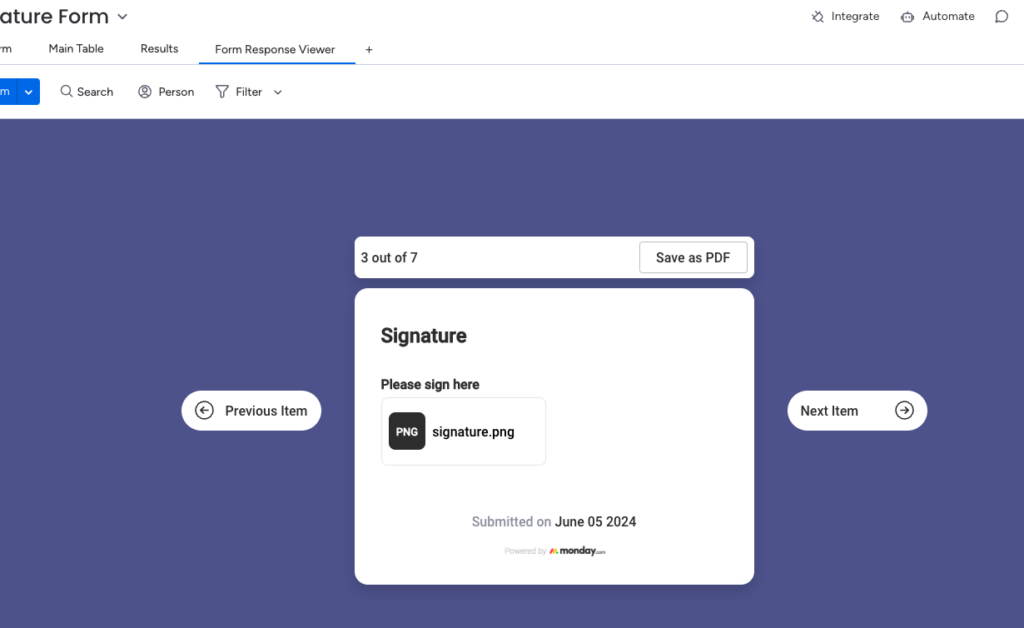
The future of signing ceremonies?
A great part of closing a deal is in the ceremony. Record companies sometimes post the signing of a record deal on their social media pages as a celebration. Signing digitally can offer a range of creative options, whether it’s signing on a branded tablet or signing on a rooftop without documents flying away. We wouldn’t recommend signing on rooftops!
It’s a great facility for getting information across to your colleagues and confirming that they have understood the information. If you have a designated signing device in-office or in stores, you can also supply a stylus pen to be used for an even more chic experience.
To gain further support and add signatures to your next project, contact our monday.com setup team here.
Thanks for reading.