How to create a dynamic target list for email newsletters
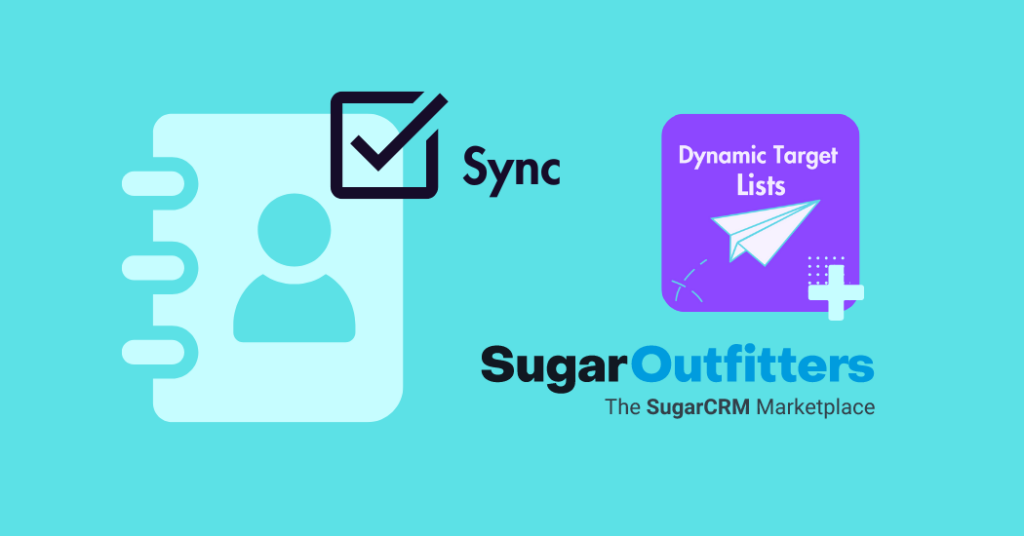
If you have a small business with up to 30 contacts, it’s pretty straightforward to add and remove recipients from your mailing list manually. But when it comes to a growing business bringing in hundreds of subscribers, the manual method is no longer very agile, and editing your static lists becomes more and more time-consuming.
SugarCRM is an excellent platform for storing heaps of high-quality data, and with integrations including MailChimp and Mautic, you’re able to sync this data into your marketing automation platform. You can build as many ‘static’ email lists as you like in SugarCRM, but adding a smart list that updates on its own will save you time and human errors.
How is a ‘Dynamic’ Target List a smarter list?
A ‘static’ list is a mailing list that is built, saved and adjusted manually. Whereas a dynamic target list refreshes itself and automatically adds or removes contacts based on pre-programmed criteria.
The enable.services Dynamic Target Lists SugarCRM Add-on enables email marketing lists to sync to custom reports in Sugar, or generally as customers declare their subscriptions. The add-on also facilitates the supply of exclusive content to subscribers of different tiers.
How to create a dynamic target list in SugarCRM
To build your dynamic target list, click on the menu button on the top left and select the burger-style target list button.
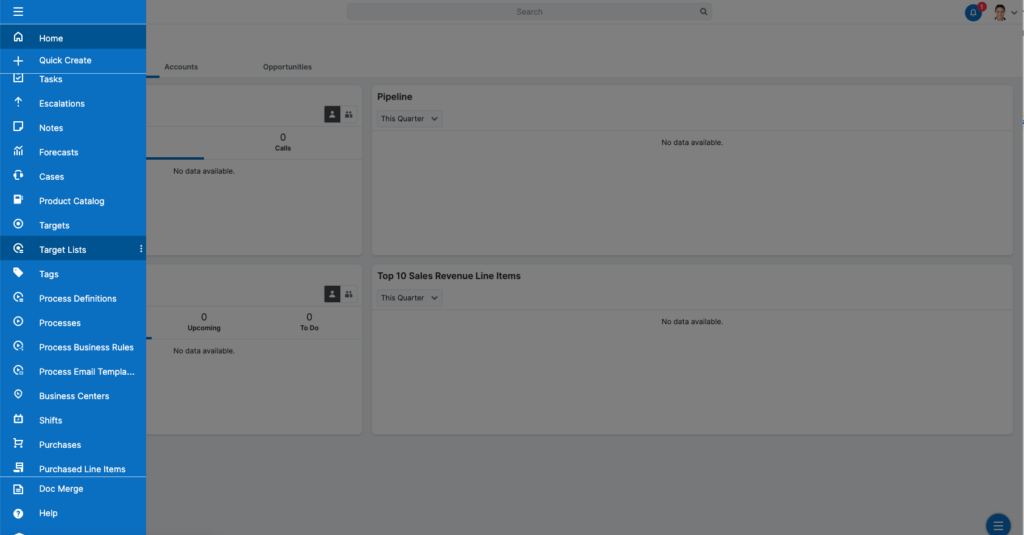
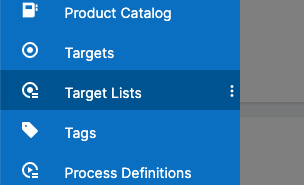
This will bring up a list view of all the current Target Lists in your Sugar system. To create a new one, click the ‘Create’ button at the right of the screen. A blank record will pop up with options to input details of your Target List. Name your Target List and click save.
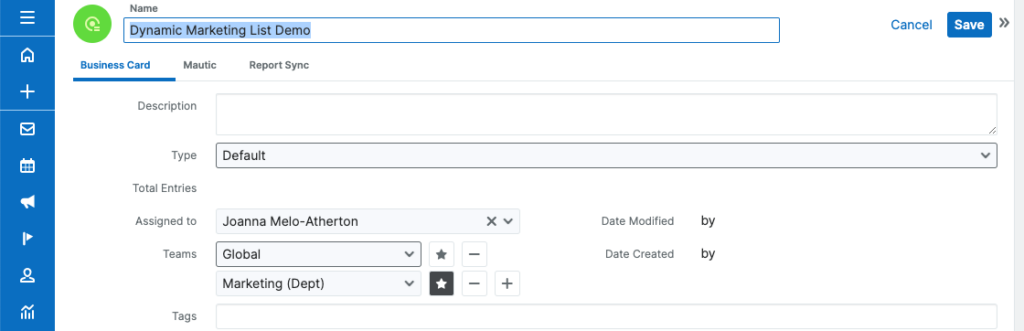
You need to click into your Target List to start the configuration. To find your dynamic target list, click on the three dots beside the Target List button and click View Target Lists.
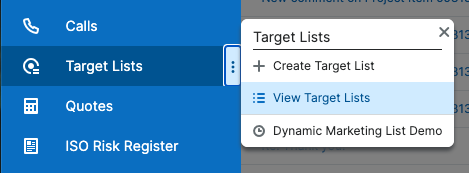
Search for your list, click on the name and your builder page will appear.

Add your main contact list
First, you need to add your main contact list, which could be your central ‘all contacts’ list or newsletter list. To do this, click the arrow on the right hand side of the contacts panel, then ‘Select from Reports’.

From there you can click the circle button on the left to add the main list.
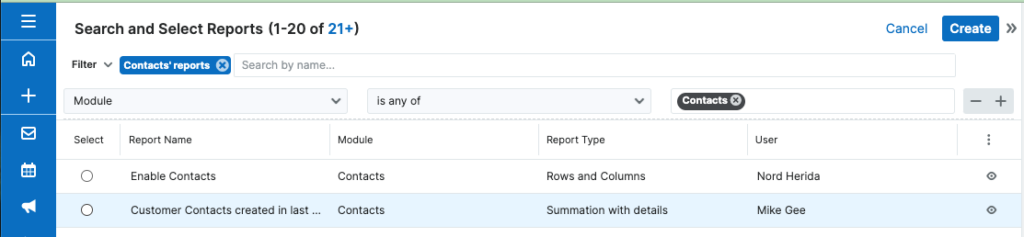
Your list should appear in the contacts section, displaying the number of contacts.
Link specific reports
On the Linked Reports panel, click the arrow on the right hand side and ‘Link Existing Record’.

Select your report and click ‘Add’.
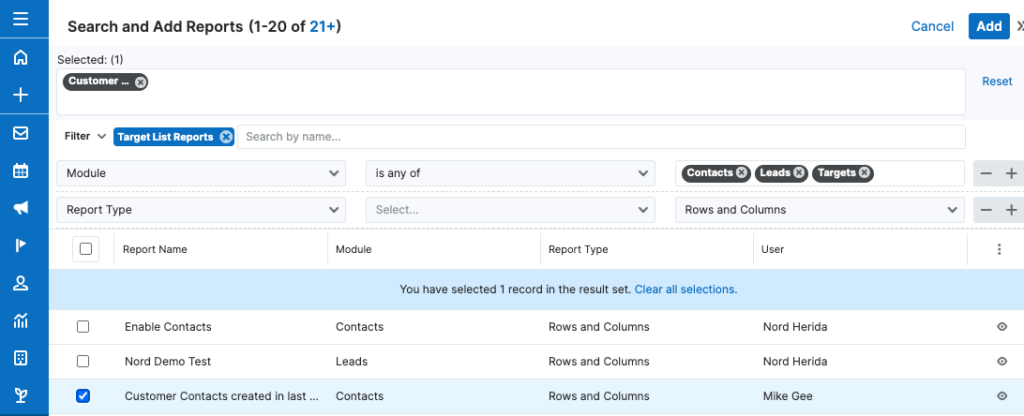

You can add several reports to a dynamic target list, and with each report you can modify each of them to sync in different ways.
When you update one to a ‘subscribe report’ or ‘unsubscribe report’ the contacts from that report will be added (subscription report) to your main list. Any reports that are removed (Unsubscribe report) will exclude any contacts contained from the added list. Any new names added to the subscription report will be added automatically, while names added to the unsubscribed report will be removed automatically from your dynamic target list.
The linked reports are edited in the Report Type column by clicking the arrow on the right hand side of the report, then ‘Edit’.
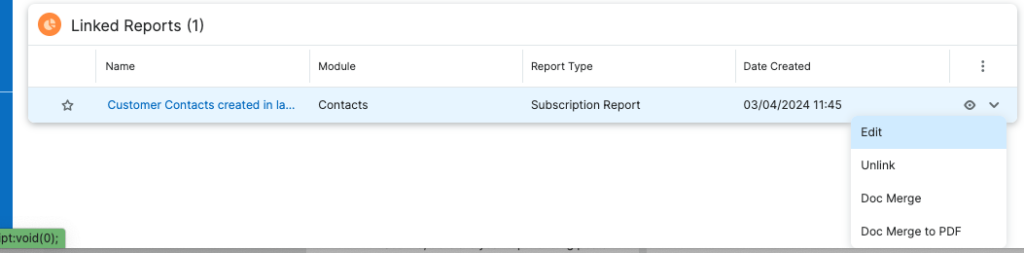
Subscription types will show, and you can select one and save.

For example, you could have a ‘New Supporters’ report, and add this as a ‘subscription report’ to feed in new supporters as the contact list synchronises.
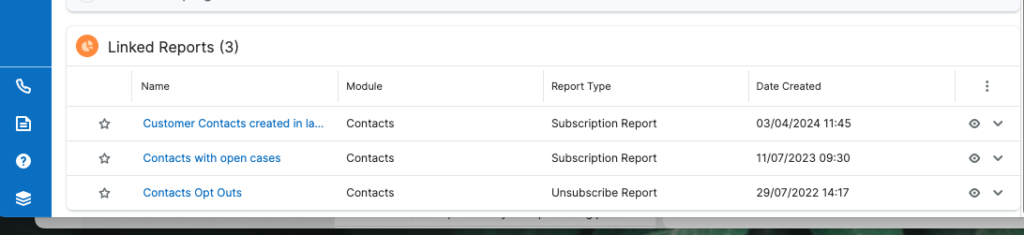
Auto-sync your reports
Once you have set up your reports, you can sync them to your list. To sync manually, click the arrow on the top right of the target list window and click ‘Sync with Reports’.
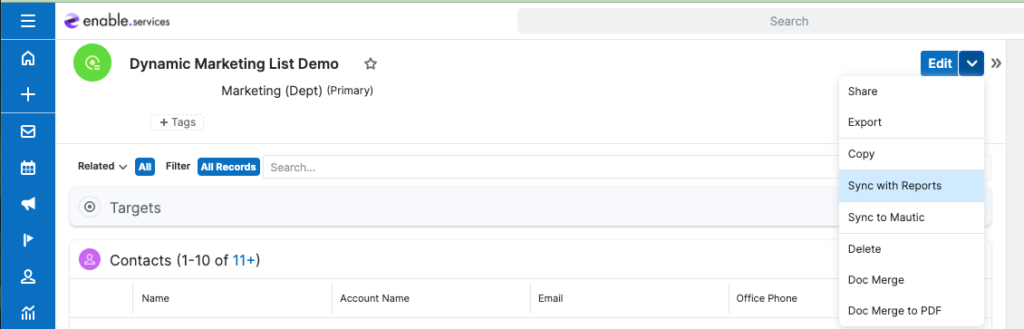
This will then update the contact list within a few minutes, where you will receive an email confirming this.
To make sure that these reports sync without having to click them, you can click the ‘Report Sync’ tab and tick the ‘Keep in sync automatically’ box. This will sync the list once a day.
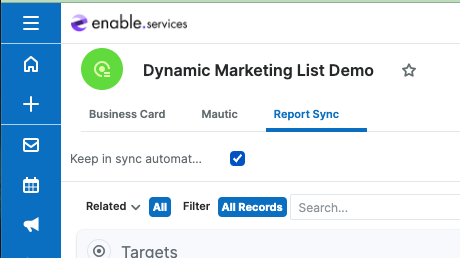
Tailor your contact lists to your subscribers preferences
The ability to update your marketing lists rapidly improves the responsiveness to your supporters. It is important to respect your customer preferences to abide by the law and also maintain good relationships. In addition to this, you can enhance the subscriber experience by sending topical emails that match their interests. These can be built separately and scheduled to send simultaneously.
To add the Dynamic Target Lists feature to your CRM, explore the product on SugarOutfitters or enquire with us here. Here at enable, we can provide services to enhance the Dynamic Target List manager for ease of use to suit your business.



