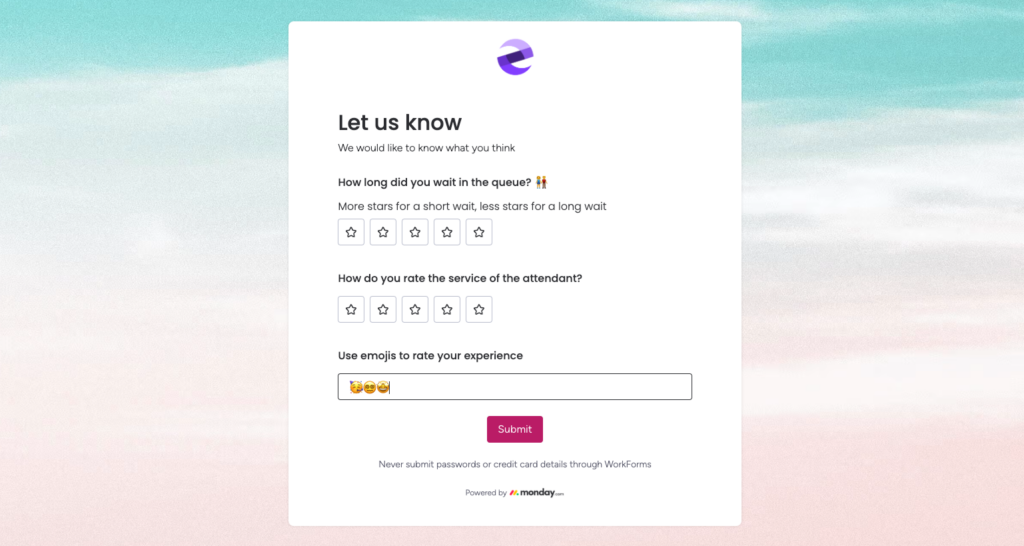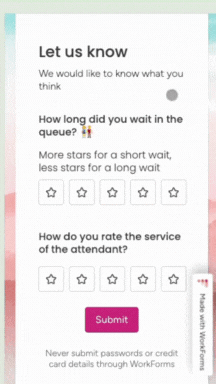How to collect retail feedback using monday.com forms
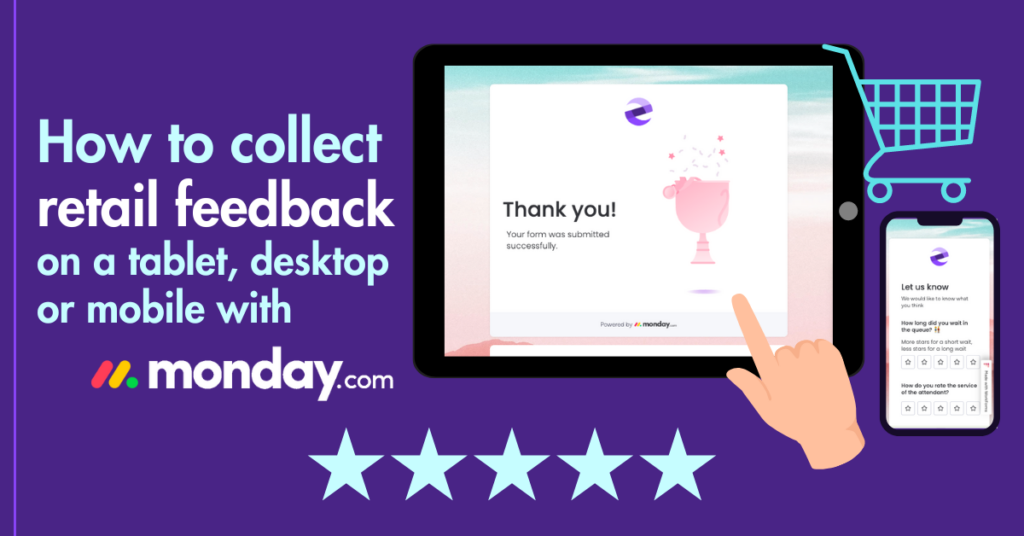
There are important elements to factor into buying decisions for new product lines. Sales numbers, trends and customer opinions. Tangible data fortifies campaigns and the relationship you have with your customers. Feedback is a reliable asset for investors and buyers to value your business, and you want to welcome any funding opportunities.
Harness investment-friendly data
A retail experience – with doorways and interactions – is also an asset in the eyes of a business investor. All you have to do is capture feedback from your customers and make it legible. If you are in the early stages of your business development, the form builder on monday.com is a survey creator that you won’t need a web developer for.
You can make your survey interactive, engaging and responsive, meaning your customers can send feedback from anywhere at any time. Response rates for surveys pass 85% when they are planned and delivered well. Though respondents are likely to drop off with each extra question, they are increasingly likely to stop engaging after 4-5 questions.
Unique places that customers can access monday.com feedback forms:
- On their desktop at home
- In store - with an agent entering their feedback on a tablet
- On their mobile
- Via QR code in-person
- On a printed form, on-the-go
Can you think of any others?
monday.com forms can be tailored to suit the lifestyle of your customers. For example: if you would like to build a question around a changing room experience, you can collect answers at the exit of the changing room with responses that are easy to tap in. If you’re an online e-commerce store, it might be best to send your form after your customer has received your products, or straight after the digital checkout.
Where do you start when it comes to creating a retailer form on monday.com? Keep reading for some essential tips!
Try the 'Rating' feature
Once you have created your form by clicking the blue plus icon on the left side panel, you can type the title of your survey, click ‘Edit form’ and ‘New Form’.
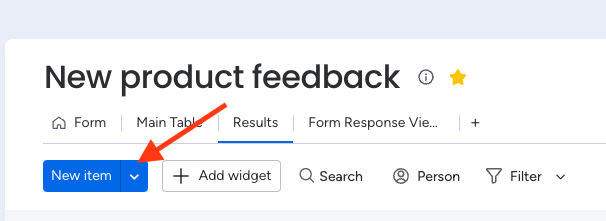
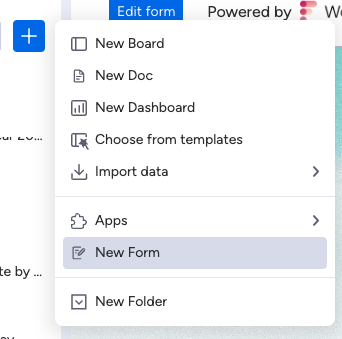
Click the plus icon on the form editor, scroll down and click rating.
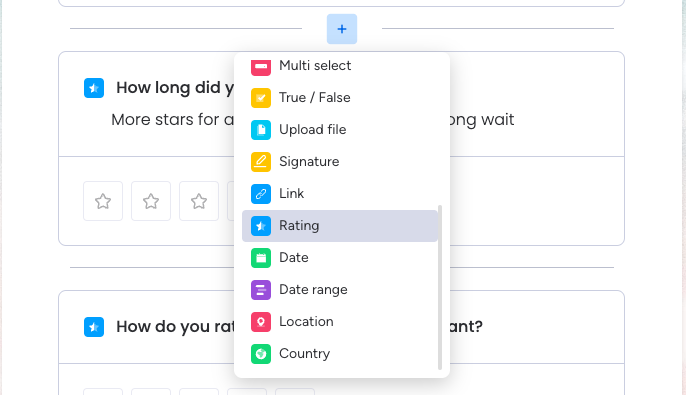
Fill out the question field and description, and the clickable stars will automatically show.
Collect detailed thoughts and opinions
Using the same method above to add questions, click the ‘long text’ option.
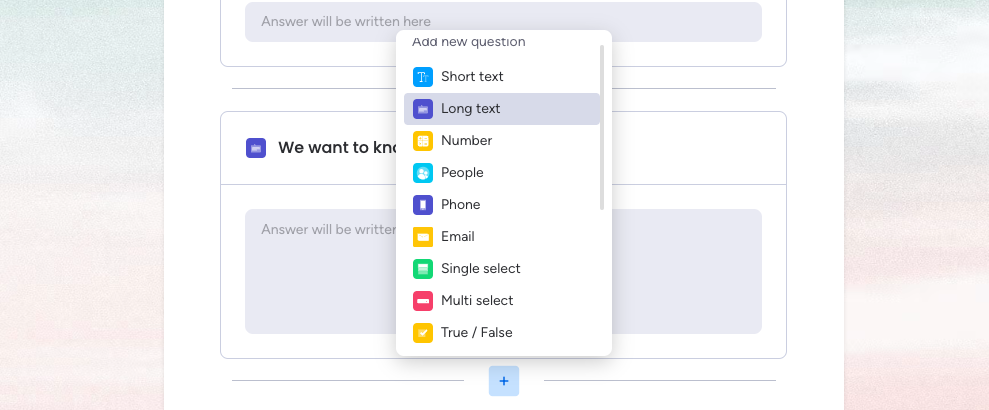
This will host a text box for fashion fans to describe their experience or any adjustments they would like to see. In this slot there is space for up to 2,000 characters with spaces, which is approximately 290-500 words. Having spaces for text helps build your customer relationship, because your customer has an opportunity to communicate in their own style and language – reducing barriers.
Simply offering your customer a chance to share their thoughts on a regular basis makes them feel heard and excited about how your business will respond to this.
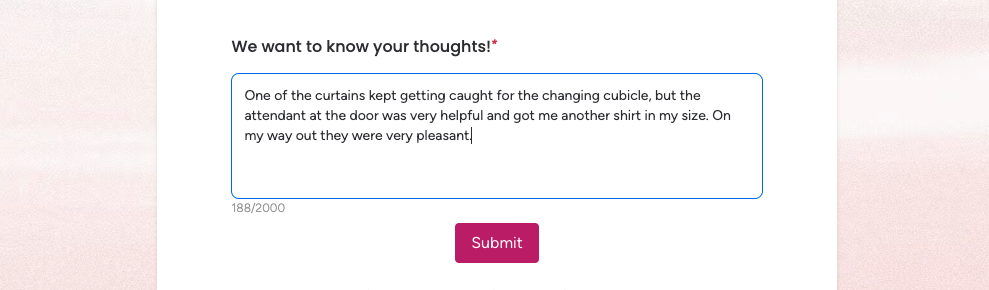
Preview your form
You can choose to preview the survey by sharing the link with yourself on email or chat. On the builder window, click publish on the top right corner to see the sharing options.
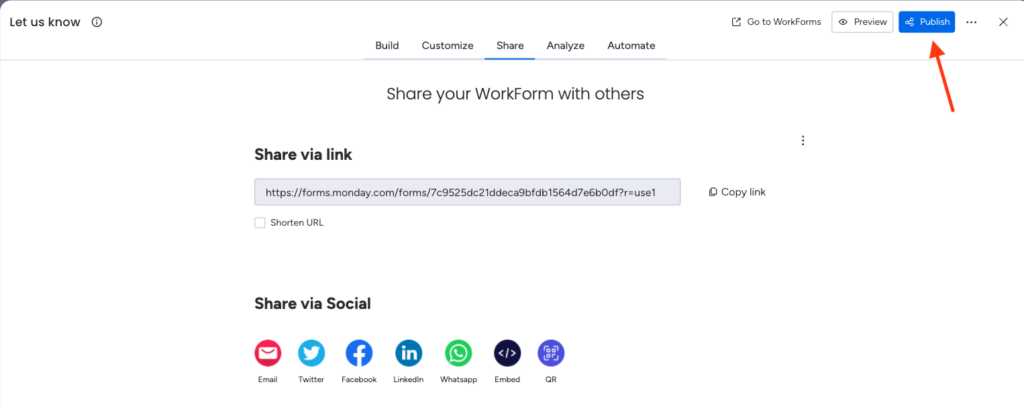
Test on your mobile device
You can preview on your phone or tablet by opening the link in the email you sent to yourself or scanning the QR code with your device camera.
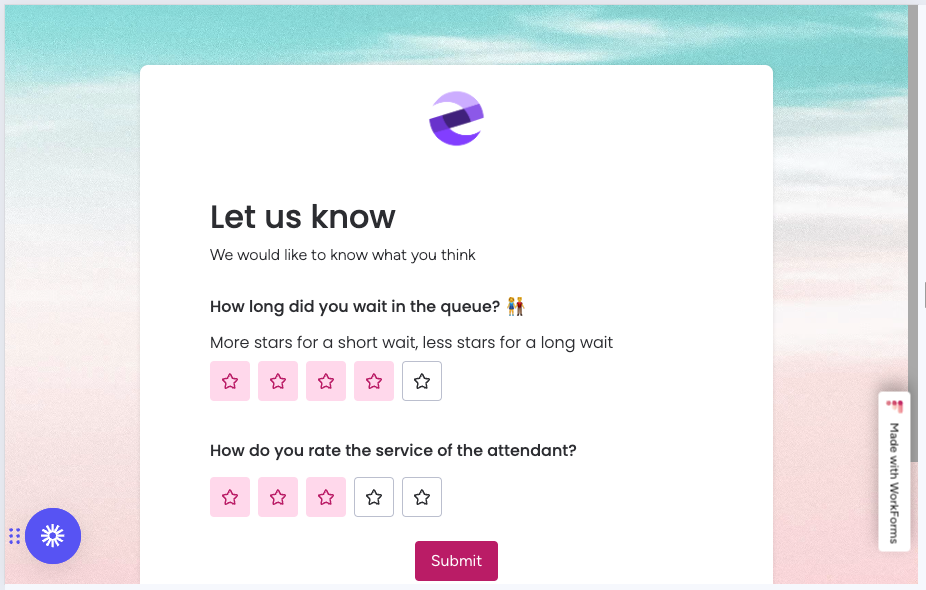
Preview within the app
With the monday.com app, you can use the search tool or find your form in your favorites (make sure you have clicked the star icon on your monday.com browser prior).
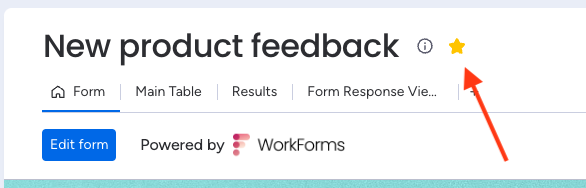
From there you will see your survey in its preview form, where you can test and submit a response.
Delete a test response
To delete your test response you can click the results tab on your form dashboard and click the response chart.
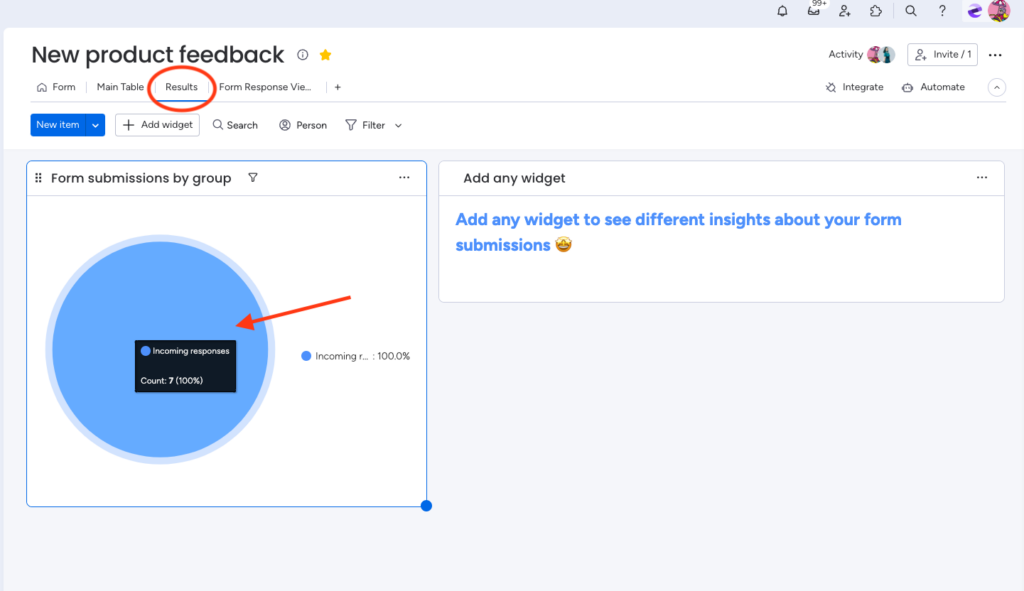
The response at the bottom is the most recent, click the three dots beside the row and click delete.
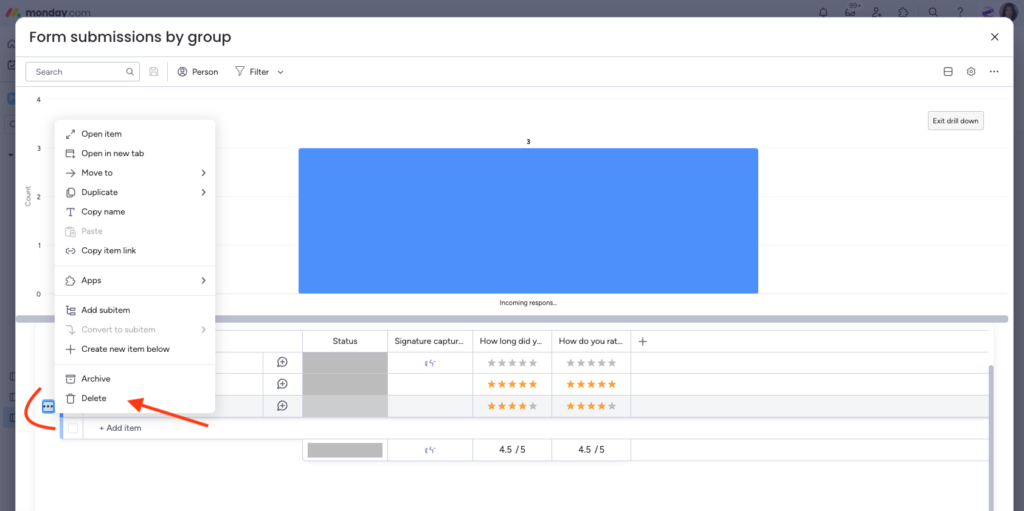
Reach busy customers
Now that your form is ready, you can invite your customers to feedback their experience. On the top right of your desktop form, you can click ‘Copy form link’ or click the arrow to gGet a QR code.
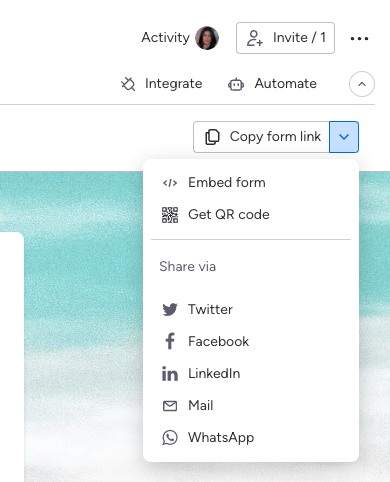
Customer service agents can use this QR code to open the form on a business tablet at the cash desk or at the store entrance. Right click to save the form QR code as a png. and use it in your marketing materials. Once it is printed, you can encourage customers to scan the code and fill out the form for a reward using their mobile phone. You can watch the results feed through live on the monday.com results tab.
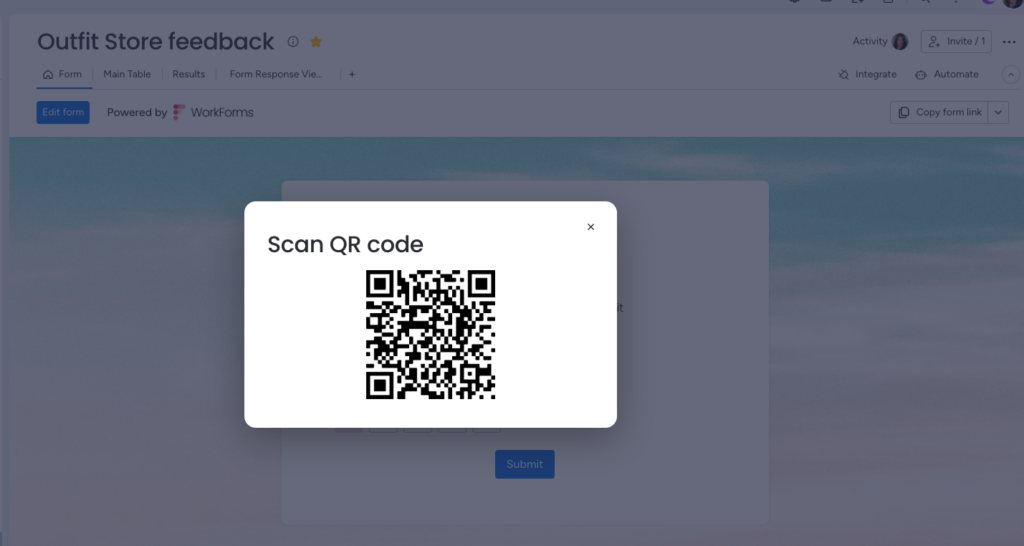
Explore all collection avenues
The same form link can be placed on websites, in your email campaigns and on your social media pages. The process is very practical and accessible from your monday.com dashboard! Use your creativity to engage your customers with smilies and emojis, – test these out prior to launching and enjoy the results.