How to create a workout schedule on monday.com
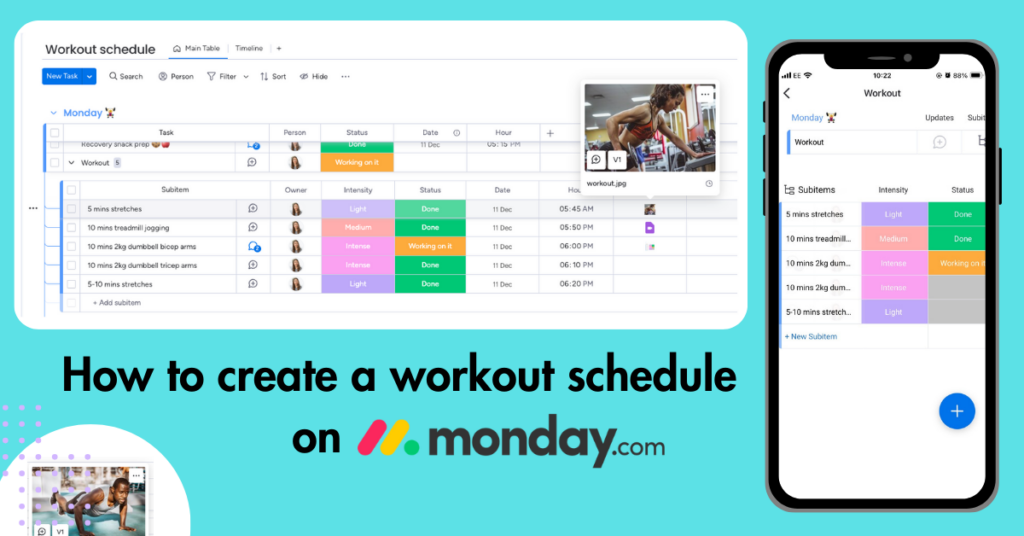
There’s one way to make a new workout routine more palatable – and that’s by taking it one step at a time. Daily reminders to keep you motivated, automations to repeat exercises and sessions colour-coded by intensity, these are all things that monday.com boards can provide to make your workout schedule more interactive.
It’s easy to create a fitness document with bullet points and numbers, but sometimes we need visual reminders. That’s why we’ve put together some simple tips for building a workout schedule on monday.com with images, tables and colours, suitable for easy-reading at the gym. Follow the steps below to get started.
1. Build a new board
Starting from a new workspace, click the blue plus sign to create a board. From there you can create a new group of tasks.
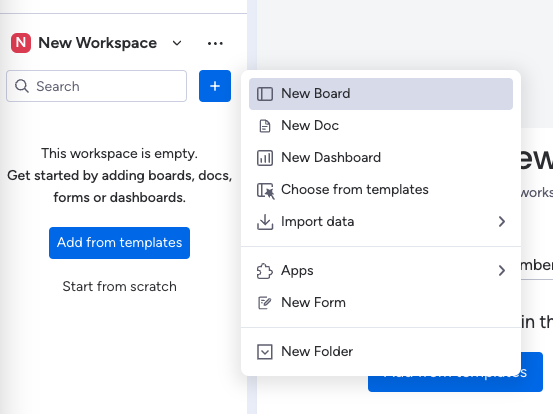
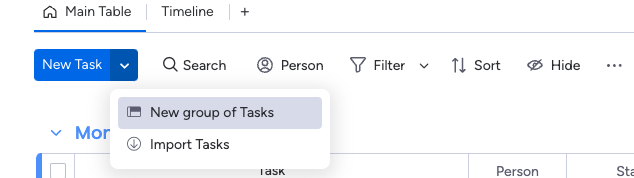
Depending on your workout routine, you may want to order your groups and items differently. We chose to name our groups by the days of the week and use our board items as daily exercises. But there are no rules! You could order groups by weeks, months or by leg days and label your item columns by gym equipment or step counts.
To edit your group name, highlight ‘New Group’ (Fig. A). Click the three dots to the left of your title to change group colour (Fig. B). From there, you can start to type out an entire workout in each task, or keep rows separate by gym equipment (Fig. C).
Does your workout schedule change over time? Don’t worry. With monday.com, you can duplicate your calendar’s template and edit it as your routine evolves. If you prefer a spontaneous workout, your schedule can instead be shaped by rewards. Are you planning an intense workout and need a post-gym snack to aid muscle recovery? Use your monday boards to list recipes and plan your daily meals.
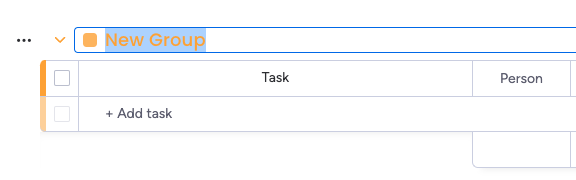
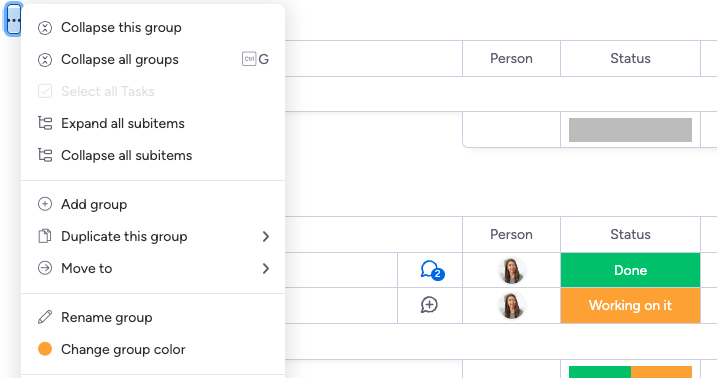

monday.com offers endless possibilities when it comes to adding columns. From adding dates to hours, you’re able to stay on track with your workouts. With the addition of statuses, mark an exercise as “Done” as you go, or label your sessions by intensity to organise your workouts with maximum efficiency.
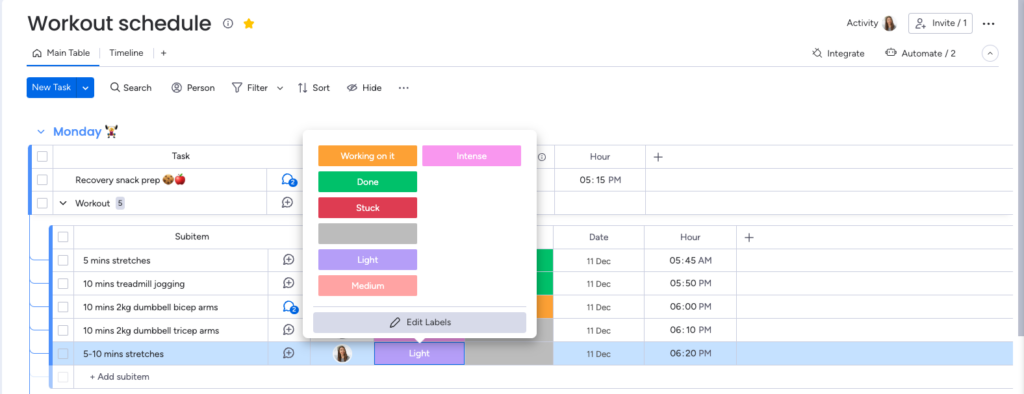
Colours are associated differently for each user and that’s why monday.com statuses can be changed to inspire or prepare you for the intensity of each task. Pick a colour that reflects the nature of the task for you. The original green ‘Done’ feature regularly updates depending on the seasons, so you can enjoy a celebratory animation whenever you mark an activity as “Done” – boost those post-workout endorphins even more!
2. Create regular reminders and automations
On monday.com, you can create daily or weekly workout reminders to keep you on track. To do this, click ‘🤖 automate’ on the top right of the workspace and select ‘create custom automation’.
Select ‘every time period’, then choose when you want to send the notification and who you want to notify (you can also notify yourself via email).
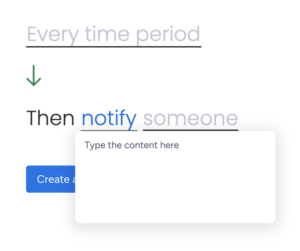
There’s the option to create a custom notification message here. For example, the morning before your workout, you can create a monday.com notification saying “Leg day at 5pm”. Or, you can add a positive, self-motivating message getting you prepared for a week of workouts!
Once you complete a workout and hit “Done”, there’s no need to manually change the status back to “incoming” every week. Create an automation to set your status back to “incoming” after a certain date, and your board items will reset right in time for your next gym session.
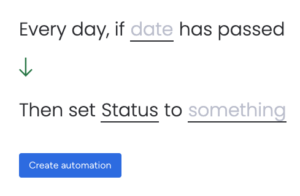
You can also create an automation to duplicate a particular group. This way, you’ll be able to look back on previous weeks and compare your progress over time.
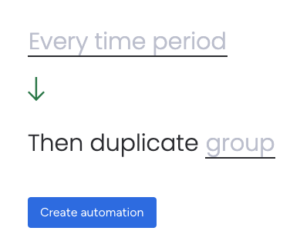
3. Add comments, updates and images
The updates feature on monday.com is a great way to add notes to your workouts. From recording weightlifting progress to noting down how many sets and reps were performed, there’s nothing better than seeing your improvements over time. Or, if you share the board with your gym buddy or trainer, you can communicate through this feature with encouraging comments or voice notes.
You can also add screenshots or images of specific exercises and yoga poses (as long as they don’t stretch further than 500MB each.) Generate emojis and gifs in this area to copy and paste wherever you like across your schedule. 🧘🏽♂️
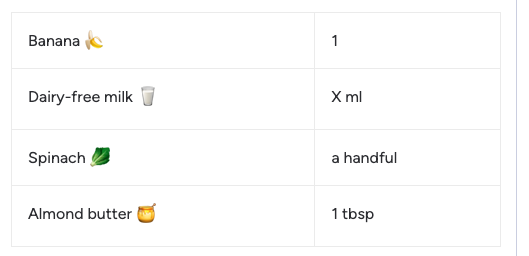
To create tables, click the table icon. To edit the rows and columns, click the icon again.
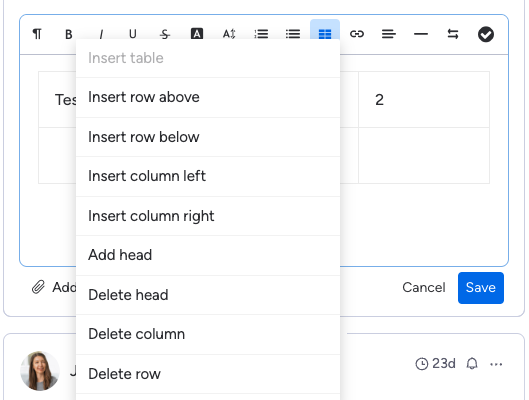
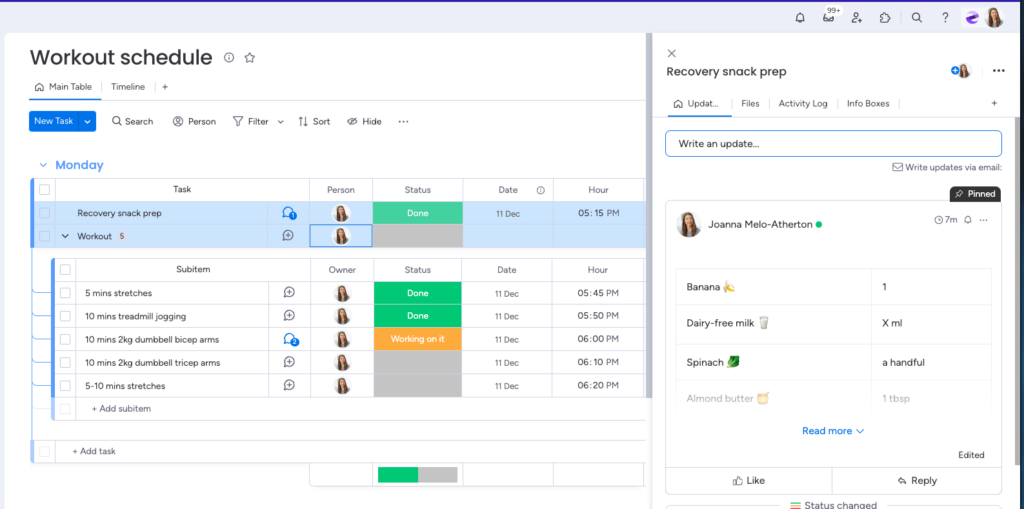
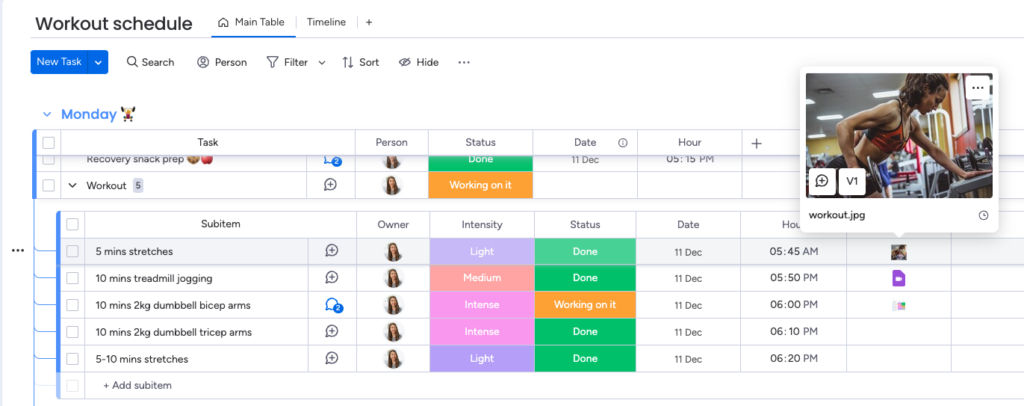
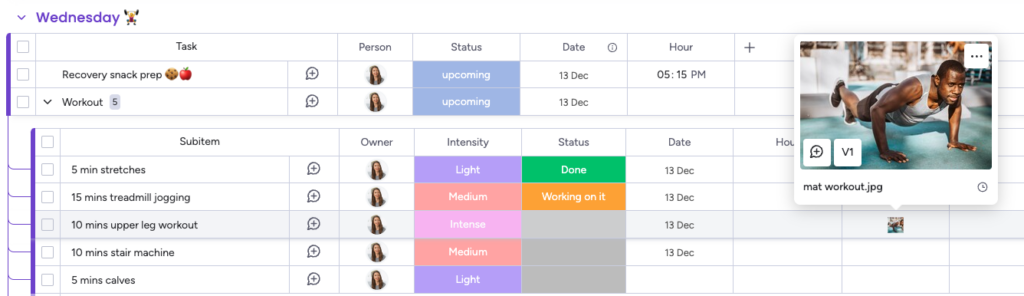
4. Use the monday.com app on-the-go
monday.com isn’t just for desktop use, download the mobile app to keep your workout schedule with you at all times.
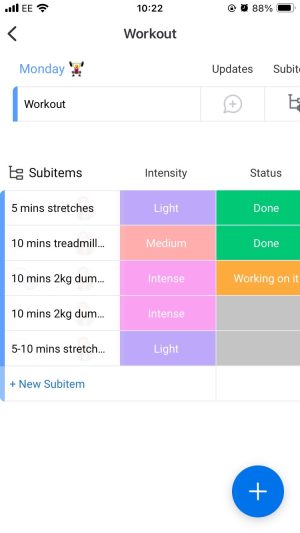
If you think of any body-toning exercises or ideas to save, you can upload pictures from your mobile via your app. To master key details, upload short video clips of your leg workout to study your form while in practice. You can even take photos and save them directly into your monday.com board, a handy tool if you want to take a photo at the end of your session and monitor your progress over time.
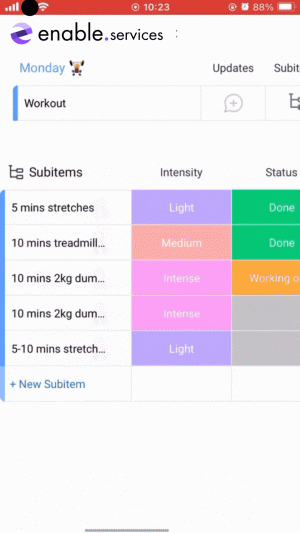
If you aren’t keen on using your mobile at the gym, you can minimise the subitems and view your indoor or outdoor exercise plans in advance or leave some reminders and tips for your meals.
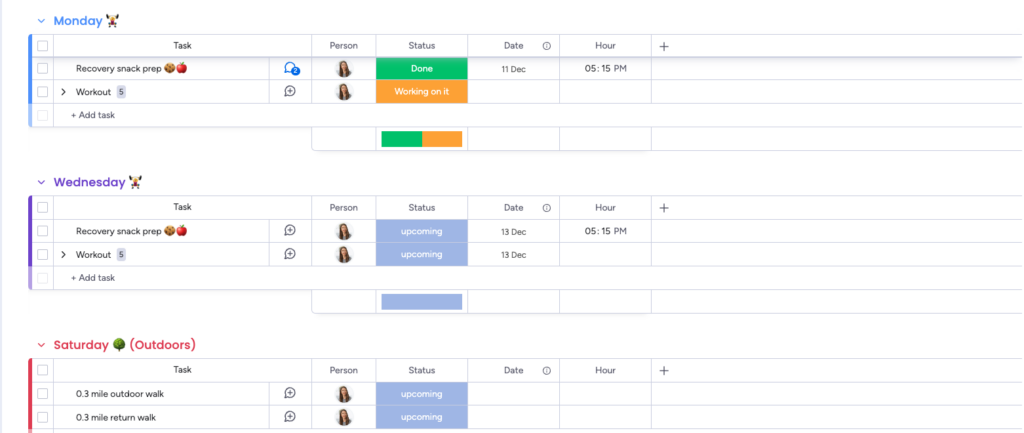
Finally, to make better use of all these features, you can add a personal trainer or a gym buddy to your board by selecting “invite” in the top right corner. This way, they can construct your fitness schedule or recommend activities and classes for you to attend.
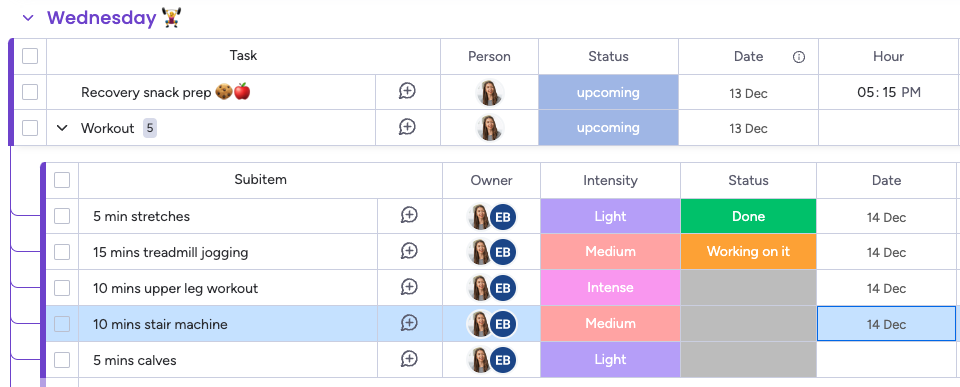
Those are some of the ways you can use monday.com boards to enhance your fitness lifestyle. How do you see yourself labelling your groups? Will you be building around a Monday, a Thursday or a leg day? There is always room for a treat day too.
Want us to build your monday.com board? Contact our professional services team to see your vision come to life.



