What is SugarCRM's Service Console Dashboard?
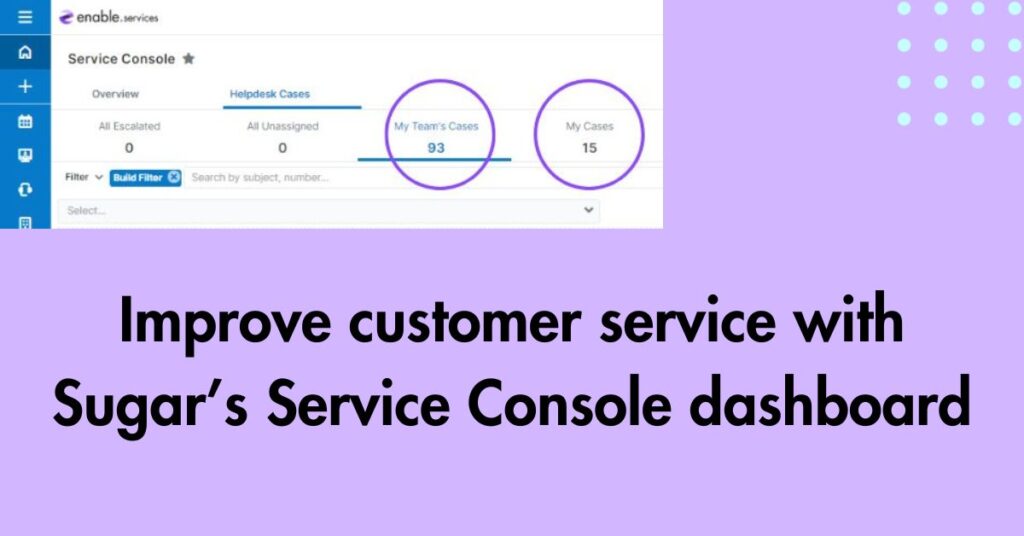
Struggling to stay on top of hundreds of customer support cases? Sugar Serve keeps all of your important customer information in one place. But did you know? The system comes with a pre-built dashboard called the Service Console to help you resolve cases, manage issues and improve overall response time.
What is Sugar's Service Console?
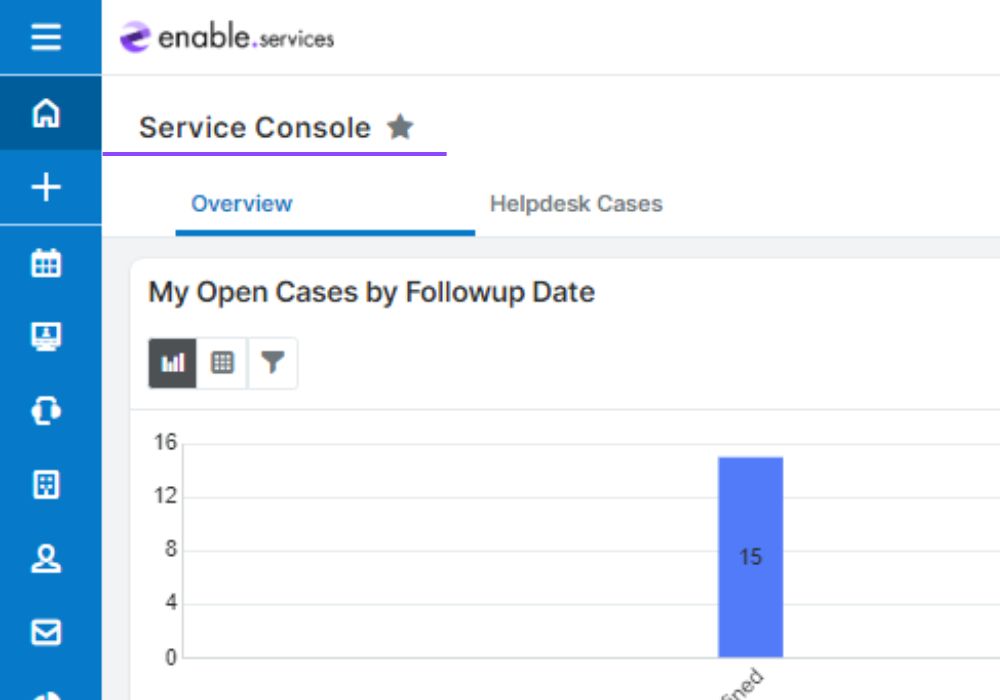
The Service Console is a homepage dashboard made by SugarCRM to help customer service agents assign, prioritise and solve cases efficiently. If you have a Sugar Serve license type, you have access to this pre-built dashboard for free.
Think of it as a centralised workspace to manage all of your customer support interactions and help your team navigate through various tasks seamlessly.
How to access the Service Console
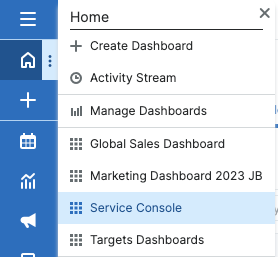
The Service Console dashboard comes out of the box with Sugar Serve. The console can be accessed by clicking the Home module’s three-dots menu and selecting “Service Console”.
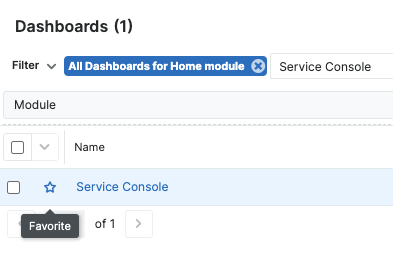
If your Service Console isn’t already featured on your homepage dashboard, go to “Manage Dashboards”, search for Service Console and favourite it to add it to your homepage. An admin user may need to alter the Service Console’s Team field to give access to additional users when adding new employees to Sugar.
How does the Service Console work?
The Service Console is split into two main tabs: Overview and Cases.
For customer service agents, the overview tab gives you an instant, visual view of your entire workflow. By default, this tab displays nine dashlets:
- My Open Cases by Followup Date
- Planned Activities
- Active Tasks
- My Open Cases by Status
- My Recently Viewed Cases
- My Cases in the Last Week by Status
- Open Cases by User by Status
- My Cases Resolved This Month by Week
- Status of Open Tasks Assigned by Me
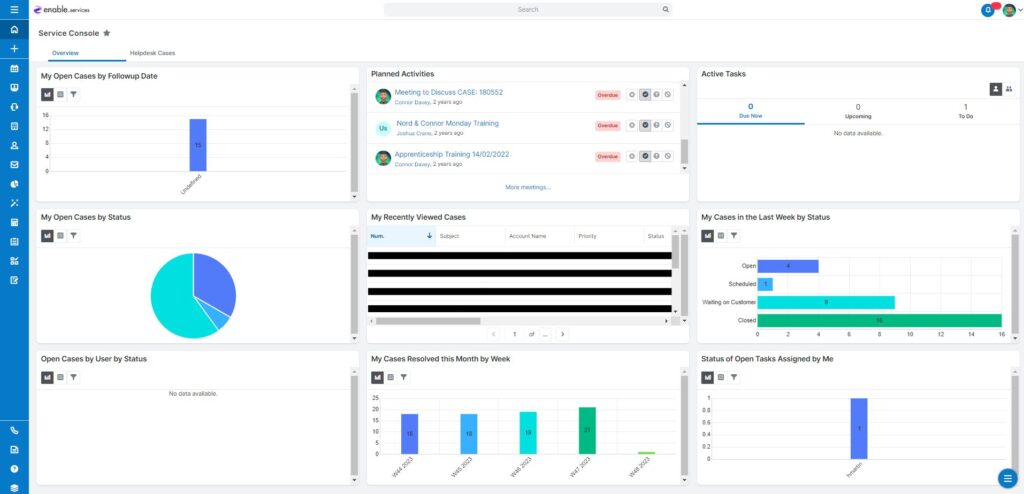
Admins and Sugar Serve users assigned to the dashboard are both able to edit the tab and add, remove and modify its dashlets. So, you can customise the overview tab to suit your specific business needs!
On the Cases tab, you can gain an insight into your team’s workload as a whole. This tab is organised by the case’s follow-up dates. Admins are able to change the default sort order, apply a filter to each tab and choose which fields to display as columns in the list view.
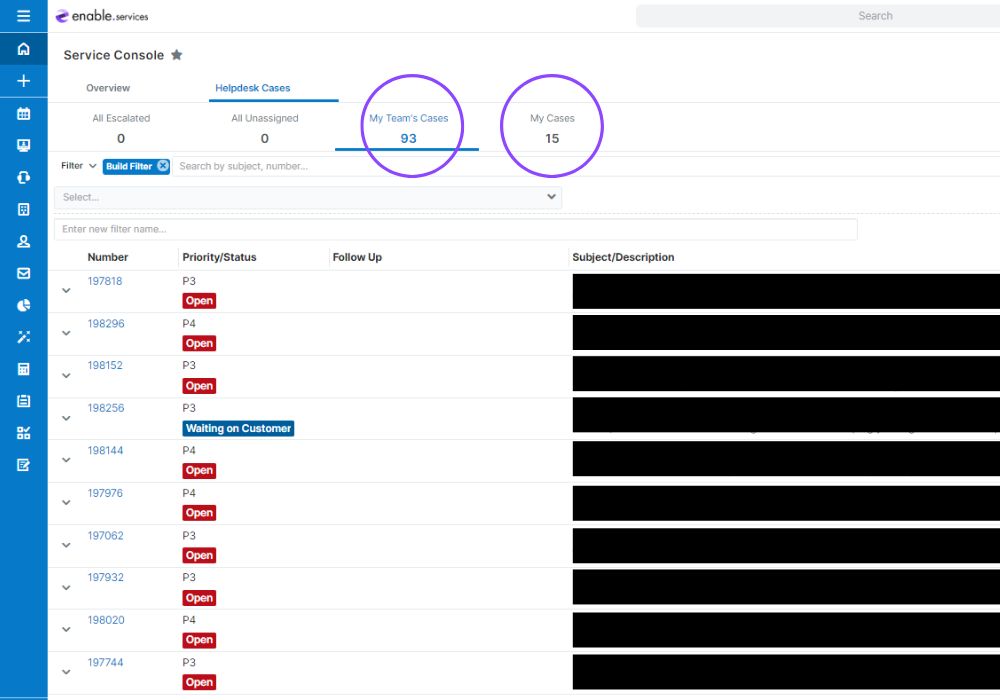
Anyone from your team can find cases easily with the search bar below the metric tabs. With the addition of the filter options, you can filter cases by priority and assignees. The cases tab is great for team leader’s to keep track of support agent’s workflow and the overall number of open cases.
What is the Case Focus Drawer?
When you click on a case’s row in the service console, this opens a focus drawer that provides all the recorded information about the specific case. Using the case focus drawer, you can investigate the case further and work to a resolution with your team.
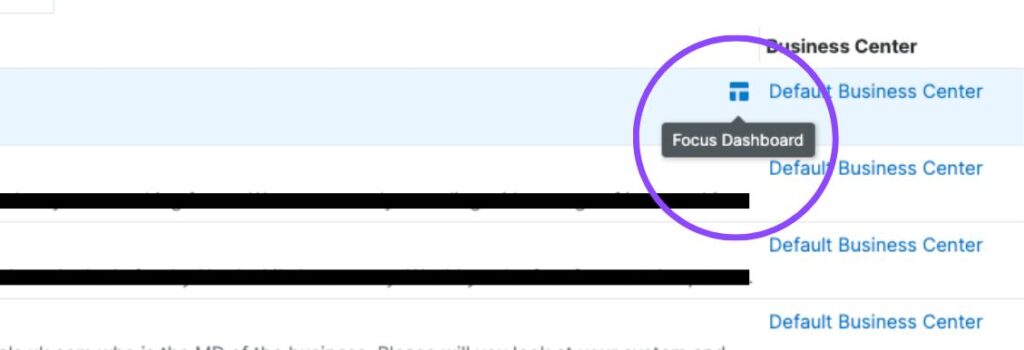
There are two types of tabs that can be opened in a case focus drawer. The focus dashboard is revealed when clicking a link and provides a thorough look into the record, including the record view’s dashlets and subpanels. Whereas the focus record view appears when clicking the focus icon. Focus record view displays a 360-degree view of the linked record through a series of dashlets.
Learn more about the focus drawer feature in our Youtube video.
Can I personalise the Service Console dashboard?
When you personalise the Service Console, by default, any changes will also be made to all users in the global team. Therefore, you shouldn’t use the Service Console like your personal dashboards unless you want the changes to affect all users.
If you want to customise the Service Console to suit your personal needs, duplicate the dashboard and edit the new copy. This way, all changes made will only be applied to you and your private team.
Contact us for help customising or setting up your Service Console dashboard and provide your support team with the tools they need to manage their workload and improve customer service.